Process integrations
On this page
Introduction
There are numerous benefits to automating process workflows in Service Desk. For example, you can:
- Increase agent productivity by removing manual tasks.
- Streamline processes within the organization.
Process integration allows you to integrate with third-party applications to use a target for commands within your automated workflows. When you set up an integration you can reuse it for many workflows.
Process integrations in Service Desk allow you to connect with third-party applications and execute commands as part of your automated workflows. These integrations rely on credentials to authenticate and authorize access to external systems.
Adding a new process integration is easy. When you're finished, it becomes an available source to connect your workflows when building service catalog items, change catalog items, or runbooks. Integrations can be configured to perform actions such as creating users, updating records, or retrieving data from external systems.
Why Use Credentials?
Using credentials ensures secure and reliable communication with external systems. Without credentials, integrations may fail or return incomplete data due to access restrictions.
Benefits of Credentialed Integrations
- Security. Credentials ensure that only authorized systems and users can access sensitive data.
- Reusability. Once configured, credentials can be reused across multiple workflows and integrations.
- Scalability. Easily manage and update credentials from a central location.
Navigation
| ITSM customers | ESM customers |
|---|---|
| Setup > Integrations > Process Integrations |
IT Service Provider > Setup > Integrations > Process Integrations |
The process integration index table
The Process Integration index table contains a list of all your organization's process integrations with third-party applications.
The columns in the table are Name, Description, State, and Actions. See List view for information on customizing.
Create a new process integration
Process integrations are created by users with IT service provider administrator rights. Integrations are stored at the IT service provider level.
Step 1: Establish a new credential set
These two facts about Service Desk credential sets are important to know:
-
The information stored in credential sets is very sensitive and should never be shared with others via any method.
-
Credentials are not used unless they are associated with a connection or a process integration.
-
Navigate to Setup > Account > Credentials.
-
Click Add and select the appropriate authentication method from the dropdown list.
-
Enter the required* information.
Create a meaningful name, add a description (optional), add an authentication URL, and create or update the token path. Additionally, you can use the body and headers to provide information such as an OAuth 2.0 Client ID and/or Client Secret.
Required information varies based on the selected authentication protocol method/type. Rely on each vendor's instructions to gather the information you need for creating credential sets in Service Desk.Examples for authentication method/type OAuth 2.0
For more information on OAuth 2.0, see OAuth 2.0 prerequisites and additional information.
Example 1: Service Desk credentials for Zoom

A use case guide is available providing instructions on how to Obtain Zoom meeting details via bi-directional process integration with OAuth 2.0 credentials.
Example 2: Service Desk credentials for Microsoft Entra ID
 Changes to the token path or headers may affect existing integrations. Always test changes in a non-production environment first.
Changes to the token path or headers may affect existing integrations. Always test changes in a non-production environment first.
See Credentials for more information, including guidance on OAuth 2.0 prerequisites.
Step 2: Create the process integration
Administrators: By creating your third-party integration here, you can use the credentials from Step 1: Establish a new credential set for your integrations.
-
Navigate to Setup > Integrations > Process Integrations.
-
Start by clicking +Add Integration
 .
. -
In the Add Integration dialog box, fill in the following details:
- Name: Enter a name for the integration, for example, Create new employee account in Entra ID.
- Description: Provide a brief description of the integration (optional).
- URL: Specify the URL of the application you wish to relay an API call to. (See also, use variables in process integrations.)
- Authentication method: Select the authentication method from the following options:
- Username / Password
- Service Desk Web Token
- OAuth 2.0
- Bearer Token
- None
- Authentication method: See Use Credentials for Process Integrations.
- Credentials:
- Select a credential from the dropdown list, which only shows credentials matching the selected authentication method.
- If no compatible credentials are defined, an Add credentials link appears. It navigates directly to the Credentials index page in a new browser tab.
- When you select None for the Authentication method, the credentials dropdown is hidden.
When you select compatible credentials, Service Desk links the integration with the credential set and populates the headers.
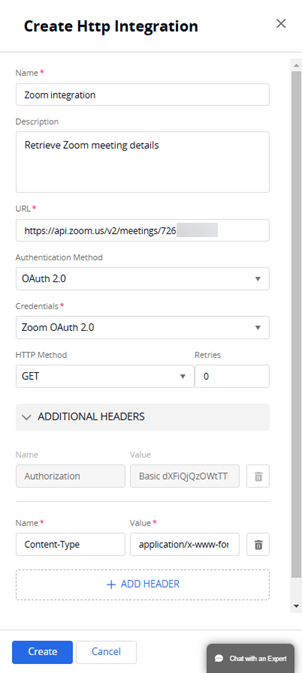
-
Under HTTP method, use the dropdown to select the appropriate command. Options are Get, Post, Put, Patch, Delete, or Update. Then, specify the number of retries for the API call.
-
In the Additional Headers section, you can add more headers for individual integration definitions.

You can use variables for custom field inputs in headers as
{{input name}}, whereinput nameis the custom field name. -
Click Create to save.
Example of completed and saved process integration

-
After saving, the new process integration is disabled by default. You must enable it to use it. See Control the use of a process integration.
Step 3: Add process integration to a workflow in a Service Catalog, Change Catalog, or Runbook
As part of a Service catalog, you can seamlessly include process integrations to push out API calls to external endpoints and the internal SolarWinds API.
As part of the API call, you can include inputs of the relevant service or change request. The inputs are written in the form of {{input name}} or {{context_id}} within the body, and they are replaced with their values prior to the command being sent.
Use JSON formatted data collected from an API response in a process integration within the workflow
API response data from third-party systems or applications can be used to benefit your business processes. Administrators can store this data in custom or system fields and use it to define advanced conditions and actions in workflows based on the received responses. The data extracted from the responses and stored in the fields can be used as conditions for triggering advanced actions as a part of a workflow, completing the entire cycle of a service process within the service or change request.
The feature can be used to send notifications and updates or update data in a record based on the responses received from third-party applications. Potential use cases include retrieving meeting details from MS Teams, Zoom or Google Calendar, storing it in a service or a change request field, and sending them to meeting stakeholders. Another example is calling an HR system, for example Workday, to retrieve employee information such as hire date or PTO balance and including the returned data in a notification sent to the requester.
See Create a new process integration and Use data retrieved from third-party applications in process workflows.
Control the use of a process integration
You can control the usability of a process integration by enabling or disabling it. This ability is particularly useful for controlling the use of unconfigured or untested integrations in production workflows, such as service catalog or change catalog items and runbooks.
To enable or disable:
-
Navigate to the Process Integration page.
-
From the Actions column, locate the integration's row.
-
To enable, change the toggle from Off to Enable.
-
To disable, change the toggle from Enable to Off.
If a pop-up message displays stating the integration is in use, you must remove every automation that currently depends on the integration before you can disable the integration.
SolarWinds recommends that you consider the impact on your automations before you delete one in use.In the pop-up message, click the link to any automation to open it. Under the grey bar labeled Process, you can see the process where the integration is used. When you hover over the process, click the trashcan to remove it, and then click Update to save the change.
When all in-use automations are removed, you can then disable the integration from the Integrations index page.
-
List of inputs
See SolarWinds API Documentation for more information on inputs.
| Input | Form |
|---|---|
| Requester | {{requester_email}} |
| Site | {{site_name}} |
| Site API ID | {{site_id}} |
| Department | {{department_name}} |
| Department API ID | {{department_id}} |
| Service Request ID, respectively, of the Incident | {{context_id}} |
| Any Service request variable, for example: first name, title | {{first name}}, {{title}} |
| Incident number | {{incident_number}} |
| Service Request Variable for User: Name | {{user-var.name}} |
| Service Request Input for User: Email Address | {{user-var.email}} |
| Service Request Input for User: User ID | {{user-var.user.id}} |
| Service Request Input for User: Group ID | {{user-var.id}} |
Use cases
Below are several examples of utilizing inputs to improve your service request workflows. Click on any of the links below to go directly to the topic of interest or review all. Some examples contain screenshots. You can search for additional information from the API Documentation site.
- Post private or public comments
- Create an incident or change for a specific group
- Create an incident or change and relate it to the originating service request
Post private or public comments
You can add an automated private and/or public Incident index to a service request after a task or approval is completed. This can be used to update the service agent or requester regarding any comments made.

Create an incident or change for a specific group
You can automatically trigger the creation of an incident or change based on a specific group.

Also see current API information.
Create an incident or change and relate it to the originating service request
You can automatically trigger the creation of an ITSM object (incident, problem, change, or release) and relate the originating service request to the ITSM object.
This is beneficial when you want to create a change (after it is approved by the CAB).

In the process integration, use the {context_id}} variable in order to relate the service request to the ITSM object.
Parse data collected through a third-party application
You can collect data via API calls and use the resulting JSON-formatted data to update records in process workflows. See Use data retrieved from third-party applications in process workflows.
