SolarWinds Observability Self-Hosted integration with Service Desk
On this page
Introduction
You can integrate SolarWinds Service Desk and SolarWinds Observability Self-Hosted (SWO Self-Hosted) by creating a connector. The integration allows you to escalate SWO Self-Hosted Alerts to a Service Desk incident ticket.
Integration with SolarWinds Observability Self-Hosted allows automatic mapping of Observability Self-Hosted nodes, which combines two features that offer insight:
-
Your Service Desk Change Management Database (CMDB) provides an organized list of assets used throughout your organization.
-
Alerts that arise in Observability Self-Hosted are automatically converted into Incident tickets in Service Desk.
By integrating Observability Self-Hosted and Service Desk, the insight you gain from alerts can increase your control for better tracking of your ITSM objects:
-
Observability Self-Hosted alerts that meet specific conditions can automatically create Service Desk Incident tickets.
-
Service Desk can receive an Incident record from any alert Observability Self-Hosted can issue.
-
You can link to multiple SolarWinds Platform environments for alerts.
The SolarWinds Platform AlertStack
Service Desk also supports alerts from the SolarWinds Platform AlertStack feature. AlertStack correlates alerts, events, and other problems on monitored entities, and visualizes them to identify the root cause of issues and resolve them. AlertStack will create a single incident that will include all the alerts. See SolarWinds Platform AlertStack.
The SolarWinds Platform Discovery tool
The SolarWinds Platform Discovery tool aligns assets data with Service Desk by auto-populating SolarWinds Observability Self-Hosted nodes to the Service Desk Change Management Database (CMDB) as network devices.
Automatic mapping
Service Desk offers many capabilities that help streamline processes. Automatic mapping of SolarWinds Platform nodes combines two features that provide insight.
-
Discovery of SolarWinds Platform assets and bringing them to the Service Desk Change Management Database (CMDB).
-
SolarWinds Observability Self-Hosted integration with Service Desk alerts (that meet certain predefined conditions) are automatically converted into Incidents in Service Desk.
Service Desk supports the automatic mapping of the relevant Configuration Item (CI) to an Incident record created from a SolarWinds Platform alert. For example, if Node 348 goes down, and Node 348 is listed in Service Desk as a CI, SolarWinds Platform will generate an alert and automatically attach the Node 348 CI to the Service Desk Incident during its creation.
The benefit of integration between SolarWinds Platform and Service Desk
For customers who want Configuration Items to be automatically attached to Incident tickets created by alerts, SolarWinds recommends that you first integrate SolarWinds Platform with Service Desk. The integration pulls in all nodes with their node numbers, which ensures that the node numbers are attached to Incident tickets when an alert creates them.
If you do not need CIs to be attached to tickets created by alerts, you can skip this step altogether.
See Create a SolarWinds Platform nodes connection for instructions.
Set up the integration between SolarWinds Observability Self-Hosted and Service Desk
-
In Service Desk, navigate to Setup > Integrations > Observability Self-Hosted.

-
Click Add
 in the upper right.
in the upper right.
-
Add a name and description, and then click Create in the upper right.
-
At the bottom left, click Generate Token, and then click Copy Token.
 Notice that the only time a token is displayed is when you create it. If you lost or forgot the token you can regenerate a new one using the Regenerate Token link.
Notice that the only time a token is displayed is when you create it. If you lost or forgot the token you can regenerate a new one using the Regenerate Token link. -
Follow the SolarWinds Platform Self-Hosted instructions to integrate Service Desk and SolarWinds Observability Self-Hosted.
Set up automatic mapping for SolarWinds Observability Self-Hosted alerts
-
In Service Desk, go to Setup > Integrations > Observability Self-Hosted.
-
Select the desired instance/connector, and next to Automatically attach the SolarWinds Platform node to its corresponding asset or configuration item (CI), assuming such is available in Service Desk, Set the toggle to Enabled.
If you do not wish to enable this function, click the Enable toggle to Off. - Determine whether you are currently using SolarWinds Platform Discovery.
- If no, manually enter the node IDs to the corresponding Node ID fields. Make sure you accurately copy and paste these numbers from SolarWinds Platform.
- If yes, CIs pulled from SolarWinds Platform Discovery (usually from a type of Network device) automatically have the Node ID field populated.
- In SolarWinds Observability Self-Hosted, go to Alerts & Activity > Manage Alerts.
- For each alert that has an action to Create Service Desk incident, go to the alert definition and add to the Entity attributes the Node ID variable.
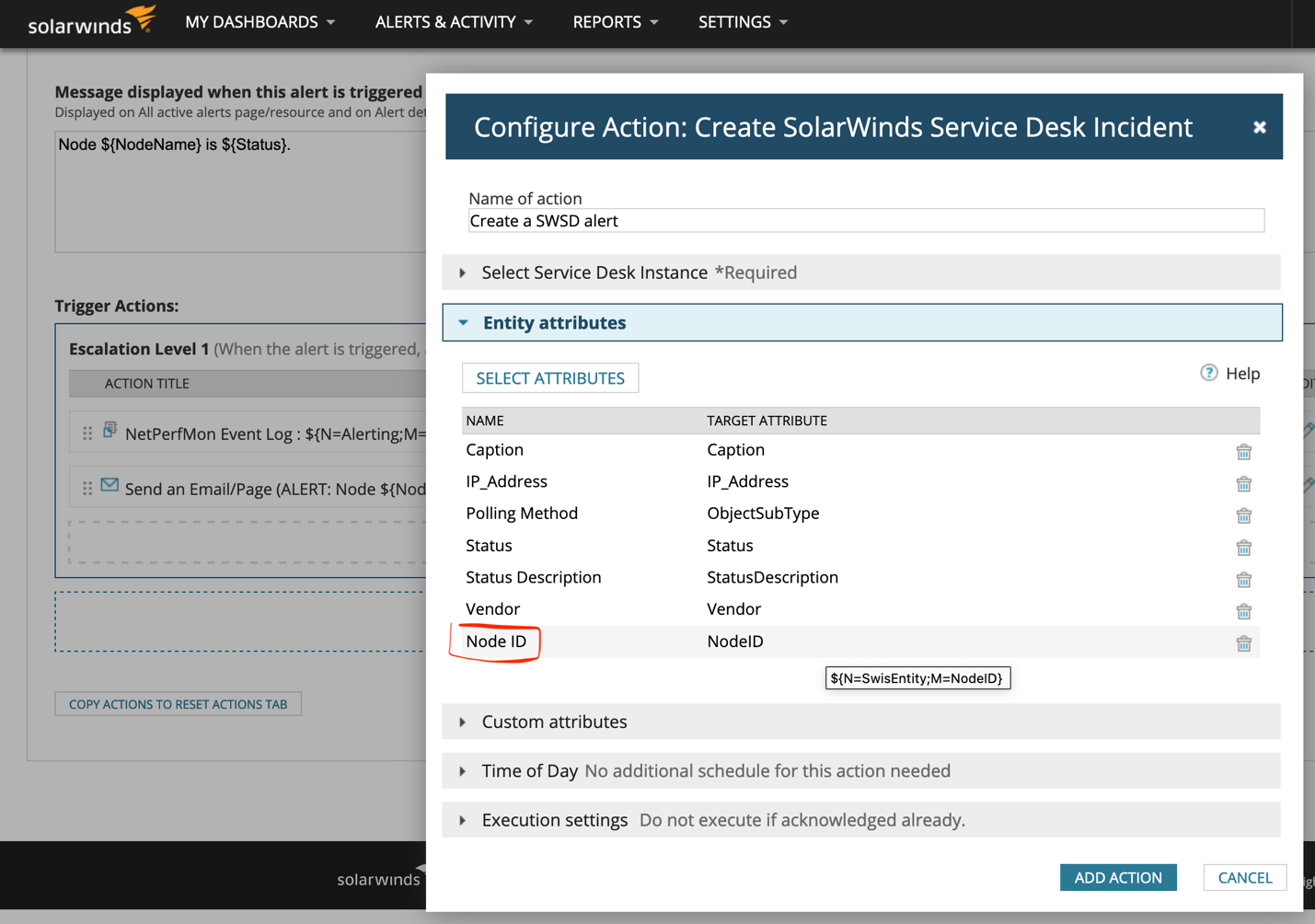
- Follow the steps below to ensure correct configuration in SolarWinds Observability Self-Hosted.
- Log into SolarWinds Observability Self-Hosted.
- Navigate to the Alerts & Activity tab.
- Select Alerts.
- Mark the relevant alert and select the Edit Alert Definition.
- Select the Trigger Action.
- If you already possess a Service Desk incident, select Entity Attributes and mark Node ID.
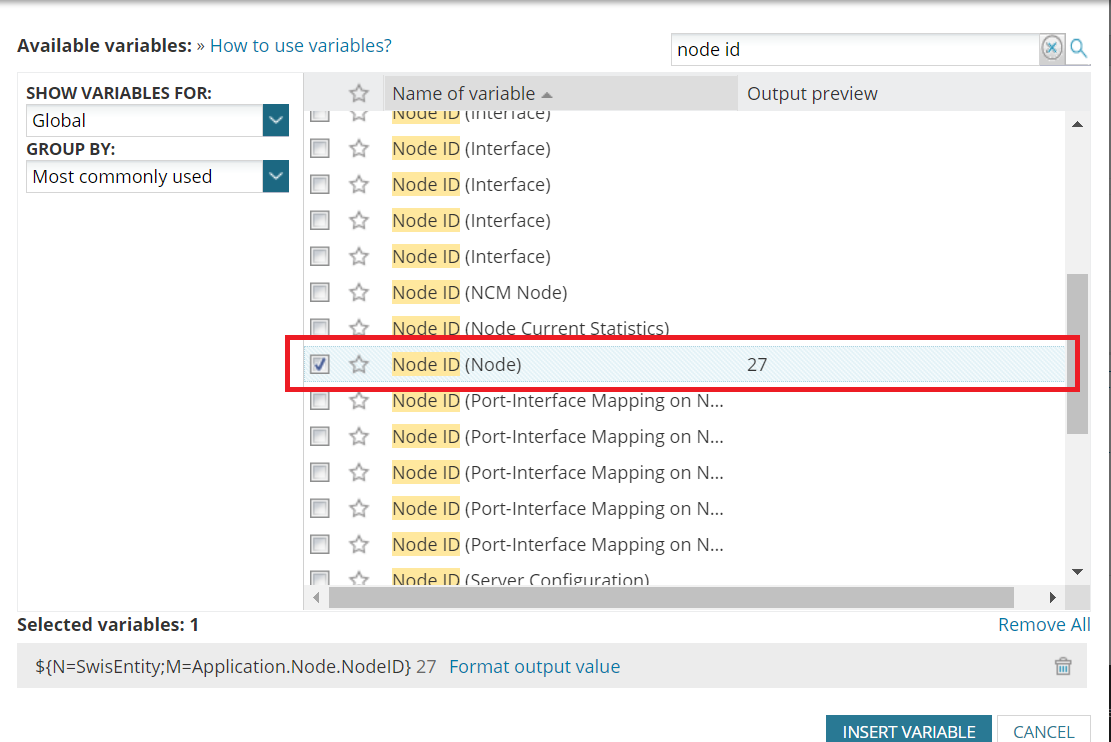
- If you do not possess an Service Desk incident, select Add Action, Mark the Create Service Desk and click Configure Action.
- Select Entity Attributes and mark Node ID.
Going forward, any incident from SolarWinds Platform with an existing node ID in the CMDB will automatically be attached to the incident. (The node ID displays on the Related tab.)
Set up field mapping for SolarWinds Observability Self-Hosted alerts
After setting up your integration between Observability Self-Hosted and Service Desk, you can map fields between the two applications to streamline your integration.
-
In Service Desk, navigate to Setup > Integrations > Observability SaaS.
-
When your integration is properly set up and you token is validated, you can select a connector from the Connectors list, and then select the Field Mapping tab to map your fields from Observability Self-Hosted to Service Desk.
You can click + Add fields from connectors, and then click the connector of your choice. Notice that each connector identifies how many fields are associated with that connector.
Alternatively, you can manually map the Observability Self-Hosted fields to your Service Desk fields.

After you have successfully activated the integration with Service Desk, you can:
- View your list of connectors.
- Add/edit existing connectors.
- Set and modify field mappings.
Ticket origin
Every Service Desk ticket identifies the origin of the ticket. Meaning, how the ticket was received. Service Desk identifies tickets received from SolarWinds Observability Self-Hosted as SWO Self-Hosted in the incident origin field for all tickets created through the integration.
You can use this value to understand which or how many tickets are created via the integration. You can also use this value in automation rules. For example, you can assign tickets coming from SolarWinds Observability Self-Hosted to a designated queue.
Scan origin for assets
Every discovered asset in Service Desk is identified with its origin. Meaning, how the asset was created. Service Desk identifies the origin of assets created through the integration as SWO Self-Hosted.
You can use this value to understand which or how many assets are created via the integration. You can also use this value in automation rules.
