Automation rule to create a change record
On this page
Introduction
As a Service Desk administrator, you are constantly monitoring all aspects of Service Desk. As incidents and/or changes are created, you hope to address and resolve them as seamlessly as possible. Therefore, Service Desk provides the ability to automate a change creation. This can be triggered by an event such as the discovery of a new configuration item.
Navigation
| ITSM customers | ESM customers |
|---|---|
| Setup > Service Desk > Automation Rules |
Service Provider > Service Desk > Automation Rules |
Set up a new automation rule for incident or change
- From the Automation Rules index page, select the blue Add
 icon to reveal the Add Automation Rule dialog.
icon to reveal the Add Automation Rule dialog. - Populate the mandatory fields and add relevant conditions.
- Scroll down to Actions.
-
Select Create Record.

- From the form, select the Record Type - Incident or Change.
- The Title has both a dynamic and static aspect. Notice the {{Title}} included in the default form. This ensures that the information will be pulled from the record that triggered the automation rule.
- Select to add variables such as Title, Site, Department etc.
- Manually add to the title to provide further details.
- Set predefined values from system and custom fields.
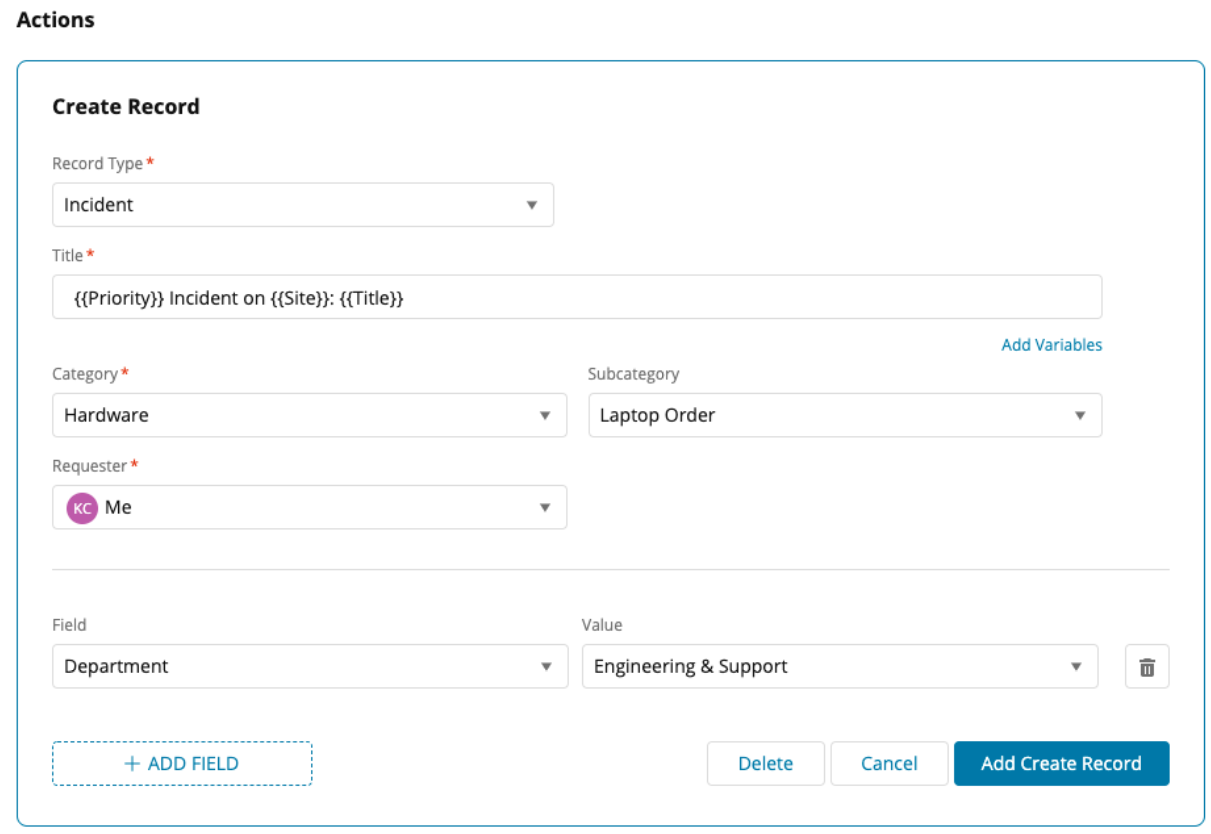
- After all the mandatory fields are populated, click Add Create Record.
It is important to populate all mandatory fields or the Create Record Action will fail.
