LogMeIn Rescue
On this page
Introduction
LogMeIn has two separate applications that need to be integrated with Service Desk. They are LogMeIn Central and LogMeIn Rescue.
LogMeIn Rescue
Service Desk allows integration with LogMeIn Rescue, which gives you the ability to remotely access computers. You can maximize your LogMeIn investment by bringing remote access directly into your service desk.
With this integration, you can:
-
Drive a more efficient means of remotely accessing the computing devices your employees rely on
-
Ensure complete audit history by documenting your remote session along with the other communication points made when resolving a ticket
-
Extend the capabilities of your service desk, allowing you to provide better service to your employees
Activate LogMeIn Rescue
You need to activate LogMeIn in Setup before it can be visible on the right side panel of an Incident. To activate:
1. Navigate to Setup > Integrations > Application Widgets.
4. Click LogMeIn.
5. Click Activate.
Use LogMeIn Rescue
After LogMeIn integration is activated, all users can see it on the Incident View page.
Users:
-
To the right of an Incident, click the arrow next to LogMeIn.
-
If necessary, provide email and password, and then click Sign In.
-
At the prompt, create a new pin code. You can choose to:
-
Send the user a message containing a link to initiate a session by clicking Insert link into incident.
Example message to user: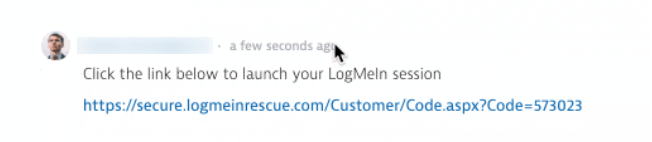
-
Generate a new session pin if needed.
You can then share the pin code with your requester, but you will need to sign into the LogMeIn Rescue console to initiate the session.
-
