Reconcile
On this page
Introduction
Service Desk's Software reconcile feature analyzes your software inventory and lists software titles with no matching license available in the license repository. This feature helps you reconcile your software licenses (what you own) with your software inventory (what you use). It allows you go through your software inventory, make sure you capture all the software licenses you own, and validate your license compliance standing.
Navigation
Procurement > Reconcile.
Reconciles index page
The Reconciles index page provides a list of software tags and how many items with that tag are in inventory. It comprises all your software that is not linked to a contract. This may include free software or software that has a free trial period. If you wish to continue using the software beyond the free trial period, you can click Create Contract from the actions column.

Create a contract from an existing software tag
-
Navigate to Procurement > Reconcile.
-
On the Reconciles page, locate the specific tag you need to create a contract for, and then hover over the Actions column and select Create Contract.
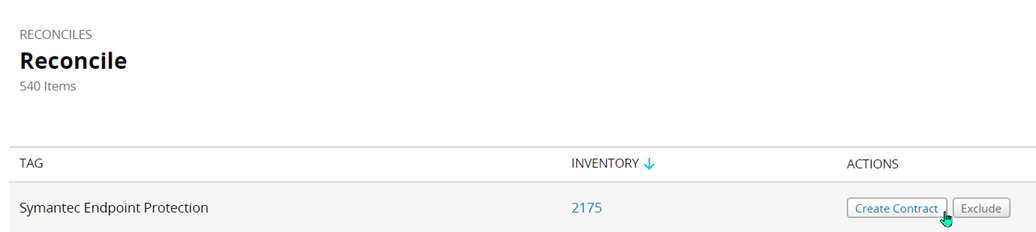
The New Contracts dialog opens.
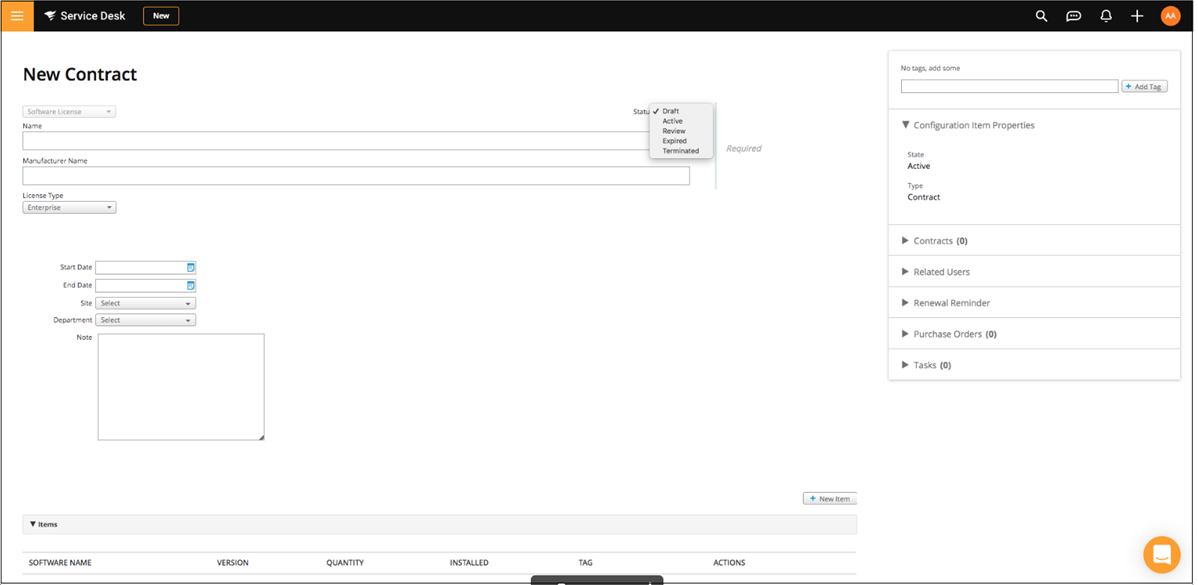
-
Complete creation of the new contract (see instructions in Contracts).
-
After creating the new contract, repeat Step 1. The updated software will no longer display on the index page. It will only reappear if the contract expires or is deleted.
Exclude a software tag from the Reconciles page
On the Reconciles page, locate the specific tag you need to exclude from the list, then hover over the Actions column and select Exclude.

Change view to display only excluded software tags
On the Reconciles page, in the upper left, select Excluded from the dropdown.

