Automation rule to mirror a three-strike policy
On this page
Introduction
As a Service Desk administrator, you are constantly monitoring all aspects of Service Desk. As incidents and/or changes are created, you hope to address and resolve them as seamlessly as possible. Therefore, Service Desk provides the ability to automate a rule that helps you monitor a three-strike policy.
Many organizations implement a three-strike policy to ensure communication with the customer continues while an Incident or Service Request is open. You can set up an automation rule that sends out an email to the requester after a period of time to ask whether the customer still has the issue.
For example, the rule can email the requester with warnings that the ticket will be closed at a specific time if the requester does not respond. You can set up multiple rules to email the requester one day after no requester response, again a number of days later, and again right before the ticket closes. To accomplish this, you will need to create multiple automation rules.
In the instructions below we are using one-day, three-day, and seven-day rules. You can set up your rules to mirror the number of days in your policy.
Set up automation rules
- From the Automation Rules index page elect the blue Add
 icon to reveal the Add Automation Rule dialog.
icon to reveal the Add Automation Rule dialog. - Set up automation rule:
- Name*: 1st day warning ticket will be closed.
- Trigger: Custom
- Scope: Incident / Service Request
-
Set Operator between conditions to AND.

-
Add a new condition
 .
.-
Value type: Current Value
-
Field: State
-
Value: Awaiting Input
-
Click Add Condition.

-
-
Add a time-based condition
 .
.-
Amount: 1
-
Time Frame: Days
-
Operator: After
-
Field: Date/Time of Last Comment by Requester
-
Click Add Time Based Condition.
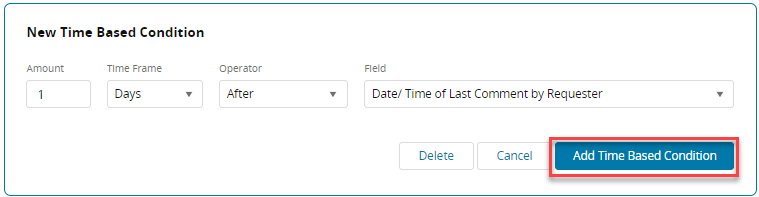
-
- Add Action
 .
.- From the dropdown list, select Send Notification.
- Type: Ad-hoc email
- To: Requester
- Subject: Incident {{incident_number}} Automation Notification
- Email body text: This ticket is waiting for your feedback. If no response is received from you, it will be closed ticket automatically in 6 days.
- Click Add Notification
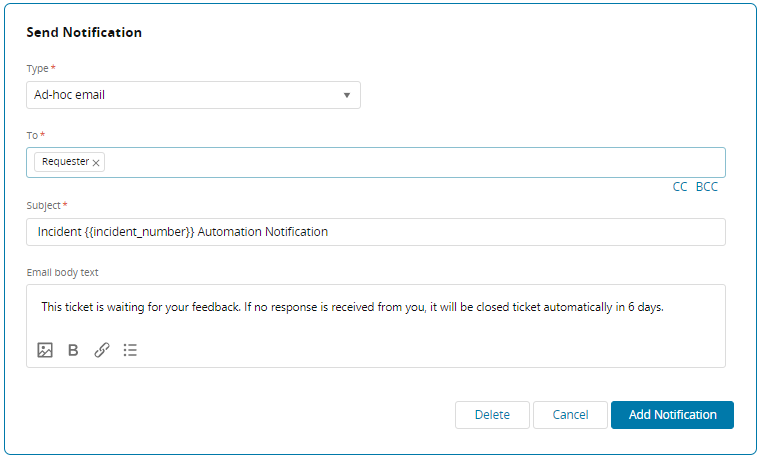
- Click Save to save automation rule.
- Set up second automation rule by repeating Steps 2-8, this time naming the rule 3rd day warning ticket will be closed.
- Condition: Current Value/State = Awaiting Input
- Time-Based Condition: 3 days after Date/Time of Last Comment by Requester
- Action: change content in email body text to "This ticket is waiting for your feedback. If no response is received from you, it will be closed ticket automatically in 4 days."
- Set up third automation rule by repeating Steps 2-8, this time naming the rule 7th day warning ticket is closed.
- Condition: Current Value/State = Awaiting Input
- Time-Based Condition: 7 days after Date/Time of Last Comment by Requester
- Actions:
- Change content in email body text to "This ticket is waiting for your feedback. Because no response was received from you for 7 days, it will be closed automatically."
- Add a new action
 .
. - From the dropdown list, select Update record.
- Field: State
- Value: Closed
- Click Add Update Record
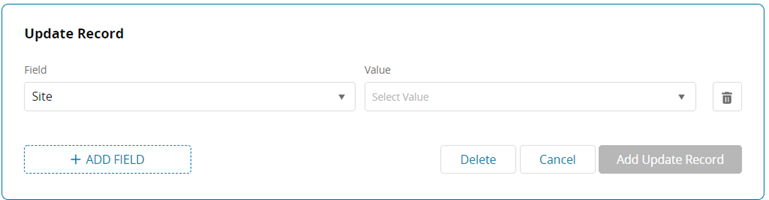
- Click Save to save automation rule.
