Service Desk January 2020 release notes
Release date: January 2020
These release notes describe the new features, improvements, and fixed issues in Service Desk. In addition to providing information about upgrades and detailed workarounds for known issues.
If you are looking for previous release notes for Service Desk, see Previous Version documentation.
New features and improvements in Service Desk
- Tasks and Solutions Reports and Report's Landing Page
- Solution's View Counter and Changing Solution’s Likes/Dislikes
- Mandatory Planned Start/End Dates for Changes
- Text-Based Filter Enhancements
- Comment Integration from Jira to Service Desk
- Dashboard Enhancements
Tasks and Solutions Reports and Report's Landing Page
Service Desk introduces four new reports which are now available in Reports and that the Report’s Landing Page, Description, and New Naming Conventions.
- Tasks Throughput - This report displays how many Tasks (grouped by your field of interest) were created, completed, or remained open in a chosen time frame. This information can be used to answer questions, such as:
- What does my agent’s performance and output look like from the Task workload perspective?
- How many Tasks per agent are still open?
- Should the load balancing be re-evaluated?
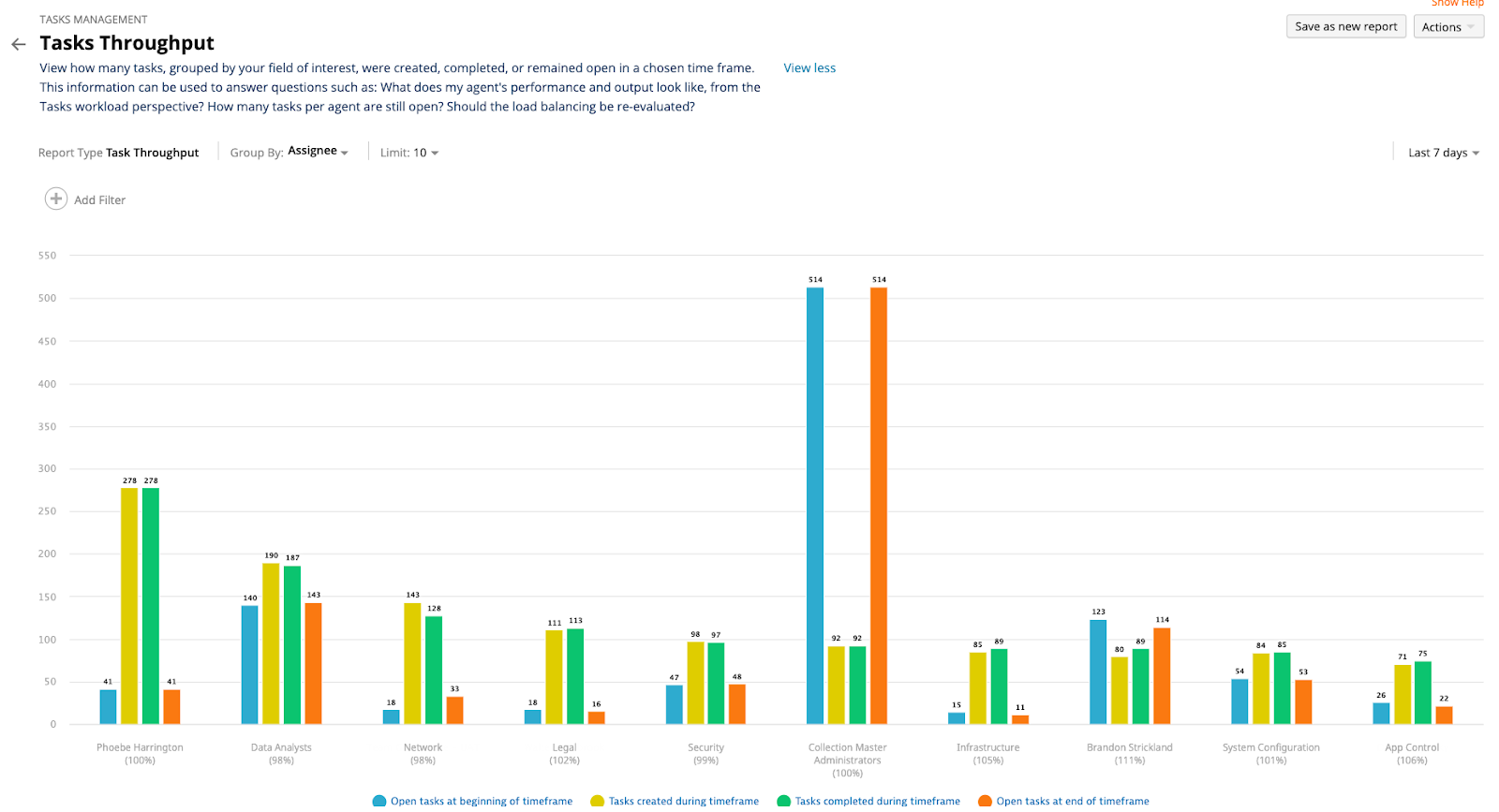
- Tasks Volume Breakdown - This report helps you analyze your Tasks, using two fields of interest. This information can be used to answer questions such as:
- What is the Task’s status distribution, per each agent?
- Which requester created the most Tasks and from what type?

- Solutions Volume Breakdown - This report helps you analyze your Solutions, using two fields of interest. This information can be used to answer questions such as:
- How many Solutions have each agent created per Category?
- How many Solutions do I have in each Site, broken down based on Subcategory?
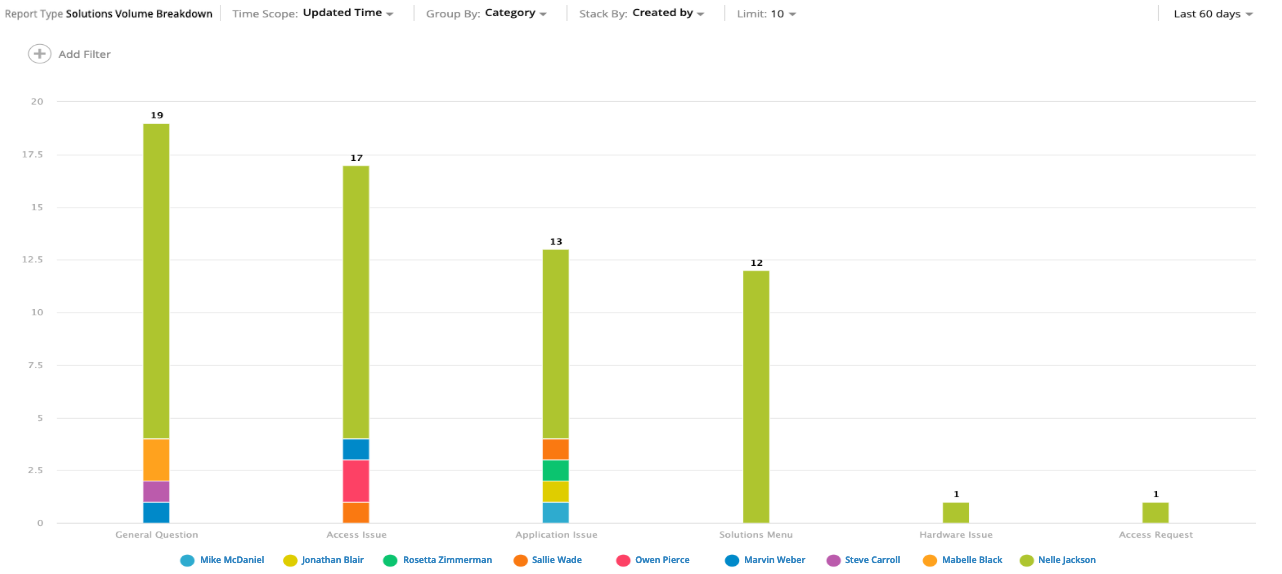
- Solutions Over Time - This report displays how many Solutions were viewed/attached/voted helpful, per chosen time frame, stacked by your field of interest. This information can be used to answer questions such as:
- What are my most popular/helpful Solution categories per week?
- What is the trend of my Solution's views and how it is broken per the different sites?
- Which department provides the most positive reactions each month?

Solution's View Counter and Changing Solution’s Likes/Dislikes
How do I know if the effort invested in creating a Solution (aka a knowledge base article) is worth it? Which Solutions are valuable and which are not?
These are typical questions that almost every CIO, IT manager, or content creator wonders about.
Service Desk introduced a new metric, which can help you answer these questions using data rather than just hunches.
The new metric is called Solution’s View Counter, which measures every time a solution/article is viewed by someone. Each time this happens, either in the Portal or via email, the Solution’s Counter increases by one.
A person, no matter what their role in Service Desk, is counted only once per solution and per month. Thus, if someone reads parts of the solution every day of the week in the same month, they will still be counted as a single view. However, if they read the solution once in March and then revisit it in May, they will be counted as two views.
The Solution’s View Counter is shown both in the portal, for requesters and in the platform, for agents and admins:
Portal View:

Platform:

Important Notes:
- The view count began on December 19, 2019, therefore you should already see meaningful numbers that accumulated in the last ~30 days.
- You can download this view count data as part of the export to a CSV file.
- A new report was added to capture the solutions view trends, it’s called ‘Solutions Over Time’ [use Scope = ‘Views’]
So to answer the questions raised in the opening section, you should use this new metric together with other powerful metrics we have:
- Number of thumbs up/thumbs down each solution received
- Number of times each solution was attached to an incident
Other Changes Made to the Solutions Module:
- We added the ability for a user to change their mind regarding the likes/dislikes they made on a solution.
- For example, I might have initially found a solution unhelpful and I gave it a thumbs down. However, this solution was updated after some time had passed. Now, I find the solution valuable, and so I can change my mind by either giving it a thumbs up or staying neutral (by clicking on the thumbs down again, which removes it).
- In the portal, requesters can sort Solutions by "Helpful Articles" which will be based and calculated according to the ‘Net-Likes’ = (Number of Likes - Number of Dislikes).
- In the platform, agents can filter based on this "Helpful Articles".
With these changes, you can expect higher accuracy around your solutions helpfulness level, a data point that can be used by both your agents and your requesters.
Mandatory Planned Start/End Dates for Changes
Service Desk is happy to announce an enhancement now available on the Changes page that allows you to make it mandatory for change requesters to include a planned start and end date when creating a change. By collecting this data early in the process, you can better optimize how you schedule your changes, reducing potential collisions.
To activate this feature:
- Go to the Setup menu and click on the Service Desk dropdown
- Click Service Desk
- Navigate to Mandatory Change fields and toggle it on

Why It’s Important:
Your organization may be implementing multiple changes per week (if not per day) across multiple teams. Sometimes these teams do not properly communicate what they are changing, and more importantly, when they intend to do them. This lack of visibility can cause change collisions that can result in unexpected and prolonged downtime of critical IT services your employees rely on.
By making the planned start and end dates mandatory, you get better insights into any potential change collisions. This helps your cross-functional IT teams better schedule their changes in ways that will not cause any adverse impacts on your IT infrastructure and the services you provide.
Let’s see an example of how this could work in your organization.
Example:
Picture your organization experiencing an issue with a mission-critical application, requiring you to perform an emergency change. You rush to get the details of the change into the system, but due to the urgency, you don’t provide a planned start and end date because you plan to start the work on this change immediately. However, you are not aware of a change which is currently being implemented on the same server that the application you are performing the emergency change on is located. This could cause unexpected issues that could result in prolonged downtime of critical IT services your employees rely on.
This new capability will require you to provide a planned start and end date of each change, giving you instant visibility on any potential collisions. This allows you to better schedule your changes, or help you understand if another change could potentially impact yours (similar to the example above), allowing you to plan accordingly. Moreover, this helps your change management team as well as your Change Advisory Board (CAB) improve visibility and planning of upcoming changes.
Text-Based Filter Enhancements
Service Desk added enhancements to text-based filters that allow you to filter fields not matching a term as well as filter fields with empty values.
What's New?
Until today, text filters in Service Desk enabled users to filter a field based on a match to a string:

Now, you will be able to filter fields not matching a term as well as filter fields with empty values for fields that are not mandatory:


Let’s see some examples of how this could work for your organization.
Example: Filtering Incidents Based on ‘Title’
You may have Service Catalog items for IT requests such as Request IT Service and Request IT Access to Printer MF222. Now, you have an easy way to view all IT requests except those related to printer requests because you can filter items not matching ‘Printer’.

Example: Filtering Incidents Based on ‘Company Name’
You may have Service Catalog items for external users from different companies. Now, you have an easy way to view all requests from external users without a company name because you can filter items that are empty.

Comment Integration from Jira to Service Desk
Service Desk is excited to announce a major enhancement to the Service Desk integration with Jira. This will increase agents’ efficiency by giving users the ability to see comments from Jira inside the Service Desk. Moving forward, it has never been easier to get a complete and comprehensive picture of each incident in your organization.
This enhancement will make sure that new comments will be integrated from Jira to Service Desk. In addition, when a Incident index is either edited or deleted on a record in Jira, the same Incident index on the correlating incident in Service Desk will be edited or deleted as well.
To activate the Incident index integration from Jira to Service Desk, follow the instructions below:
- Open Jira and select Settings>System>Webhooks.
- If you have an existing webhook that integrates resolution codes, click Edit.
- If you need to create a new webhook, click Create.
- Use the following information to create the webhook:
- Name: SolarWinds
- URL: Copy and Paste from the final step in SWSD.
- Events: summary ~ “Samanage” OR summary ~ “SolarWinds”
- Under Comment, select the boxes for created, updated and deleted.
- Click Create at the bottom.

This is the first of many enhancements planned to improve the Service Desk integration with Jira and increase agents’ efficiency.
Dashboard Enhancements
Service Desk is excited to announce two new capabilities that are now available in Dashboards which will allow you to better customize your dashboards to meet your needs. With these enhancements, you can:
- Change widget size to better emphasize the widgets that are of higher importance to you or your team
- Duplicate widgets allowing you to create multiple versions of the same widget with different parameters
Change Widget Sizes
Changing widget sizes helps you draw attention to the widgets that matter most to your service desk. For example, you could enlarge widgets that show the amount of open critical tickets or SLA breaches. Or maybe you are like me, and want to show off your team’s awesome CSAT results. Whatever your preferences, enlarging widgets allows you to customize a more optimal layout for your dashboard users.
To enlarge a widget, click the bottom right-hand corner of any visible widget, and drag to the optimal length and/or width. The contents of the widget will automatically adjust to reflect the size change.

Duplicate Widgets
Your service desk comes with a robust variety of customizable widgets that cover all aspects of your service desk. However, each widget can only be used once, which can be problematic if you wanted to use the same type of widget to reflect multiple data parameters. For example, you may want to build a widget that reflects your own “active incidents by state”, but you may also need a widget that reflects your team's “active incident by state”. With this new capability, you can build duplicate versions of the same widget with different parameters to reflect both sets of data.
The ability to duplicate widgets also comes with some changes to the section previously called “Manage Widgets”. This section has been replaced with a “+” sign that is located in the upper right corner of your dashboard. When you click the “+” icon, a dropdown menu appears which displays all available widgets. If a widget is currently displayed on your dashboard, the number of times it appears will be located in parentheses after the name of the widget like so:

How to Duplicate Widgets
There are two ways to duplicate widgets:
-
At the widget level
- Hover over the widget.
- Click the three dots in the upper right corner.
- Click Duplicate.

-
At the “add widget” level
- Click the dashboard “+” in the upper right corner.
- Find the one you would like to duplicate, and click on it.
There is no limit to how many times you can duplicate a widget but there is a maximum limit of 30 widgets total for the Dashboard.

Renaming Widgets
To make it easier to track duplicate widgets, we have added the ability to rename them. Follow the steps below:
- Click the Edit button on a widget.
- Change the “Widget title”.
- Click Save.

Legal notices
© 2025 SolarWinds Worldwide, LLC. All rights reserved.
This document may not be reproduced by any means nor modified, decompiled, disassembled, published or distributed, in whole or in part, or translated to any electronic medium or other means without the prior written consent of SolarWinds. All right, title, and interest in and to the software, services, and documentation are and shall remain the exclusive property of SolarWinds, its affiliates, and/or its respective licensors.
SOLARWINDS DISCLAIMS ALL WARRANTIES, CONDITIONS, OR OTHER TERMS, EXPRESS OR IMPLIED, STATUTORY OR OTHERWISE, ON THE DOCUMENTATION, INCLUDING WITHOUT LIMITATION NONINFRINGEMENT, ACCURACY, COMPLETENESS, OR USEFULNESS OF ANY INFORMATION CONTAINED HEREIN. IN NO EVENT SHALL SOLARWINDS, ITS SUPPLIERS, NOR ITS LICENSORS BE LIABLE FOR ANY DAMAGES, WHETHER ARISING IN TORT, CONTRACT OR ANY OTHER LEGAL THEORY, EVEN IF SOLARWINDS HAS BEEN ADVISED OF THE POSSIBILITY OF SUCH DAMAGES.
The SolarWinds, SolarWinds & Design, Orion, and THWACK trademarks are the exclusive property of SolarWinds Worldwide, LLC or its affiliates, are registered with the U.S. Patent and Trademark Office, and may be registered or pending registration in other countries. All other SolarWinds trademarks, service marks, and logos may be common law marks or are registered or pending registration. All other trademarks mentioned herein are used for identification purposes only and are trademarks of (and may be registered trademarks) of their respective companies.
