Define the conditions that must exist to trigger an alert in the SolarWinds Platform
This topic applies only to the following products:
SolarWinds Observability Self-Hosted
DPAIM — IPAM — LA — NAM — NCM — NPM — NTA — SAM — SCM — SRM — UDT — VMAN — VNQM — WPM
The trigger condition is the most complex step in creating an alert. Before you begin, you may want to revisit the Best practices and tips for alerting in the SolarWinds Platform. To see an example of completed trigger conditions, see the Email me when a Windows server goes down in the SolarWinds Platform topic.
Trigger conditions are built using child conditions that are evaluated in order. Child conditions are represented as a line item under the Actual Trigger Condition. You can have multiple trigger condition blocks with multiple child conditions.
Filter your environment to only display the objects you want to monitor in The scope of alert. Use the Show List link to view all of the objects that the alert monitors.
- Choose what objects you want to monitor in the I want to alert on field.
- Establish how much of your environment you want to monitor in The scope of alert.
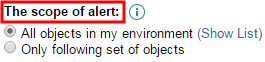
You can monitor all objects in your environment or filter your environment to a specific set of objects.
- Create your trigger condition.

- Choose if the child conditions must be true or false to trigger the alert.
- All child conditions must be satisfied (AND) - Every child condition must be met
- At least one child condition must be satisfied (OR) - At least one child condition must be true
- All child conditions must NOT be satisfied - Every child condition must be false
- At least one child condition must NOT be satisfied - At least one child condition must be false
- Click the + sign to add child conditions.
- Add Single Value Comparison (Recommended) - The child condition evaluates a single field, like Status
- Add Double Value Comparison - The child condition evaluates two conditions, such as Status and OS
- Add And/Or block - Adds a sub condition block
-
Select the object you want the child condition to evaluate, and then select which field you want to evaluate. In the example screenshot, the object is "Node" and the field is "Status".
You can evaluate objects based on variables or macros.
- Select how you want to compare the polled value of the field to the value entered here, and then enter the value. In the example screenshot, the comparison is "is equal to" and the value is "Down".
- To use more complex conditions, such as evaluating when an application on a specific server is down and a different application on another server is down, enable complex conditions under Advanced options.
See Building Complex Conditions for more information, or visit THWACK, SolarWinds' community website, for support from other users. - Choose how long the condition must exist before an alert is triggered. This prevents receiving alerts when the alert condition, such as high CPU utilization, occurs briefly or only once during a certain time period.
- Send an alert immediately when the condition is met by clearing any selection for Condition must exist for more than.
- Wait before sending an alert by selecting Condition must exist for more than, and entering how long the condition must exist. This option prevents multiple alerts firing if the condition is temporary.
Use the X at the end of each child condition to delete it, or use the drop-down menu at the top of the block to delete the entire condition.
If you have successfully created an alert condition, you can move to the next step in the alert wizard. The Summary step evaluates the conditions against your environment and returns how many objects will trigger the alert.
Click Next to define what event occurs to reset the alert.
See the following topics for condition examples, explanations, or more information:
