Migrate SolarWinds Platform licenses from one server to another
This topic applies to all SolarWinds Platform products.
You must migrate your licenses if you need to move your main polling engine or SolarWinds Platform server from one computer to another. For example, if you buy new hardware for your SolarWinds Platform server, you must migrate your licenses from the decommissioned server to the new server. See the SolarWinds Migration Guide for more information about moving SolarWinds Platform products.
During the migration period, you can use the evaluation license on the new server. If your migration period extends beyond your evaluation, contact your sales representative for a temporary key. Deactivate the temporary license before activating your license on the new server.
These steps apply to all SolarWinds Platform products, including Additional Polling Engines and Additional Web Servers and assumes you have already installed your SolarWinds products on the new computer.
Do not use the stand-alone License Manager tool for any SolarWinds Platform that you have licensed through the SolarWinds Platform Web Console, including Additional Polling Engines and Additional Web Servers.
Migrate licenses with Internet access
- On the SolarWinds Platform server, open the SolarWinds Platform Web Console, and click Settings > All Settings > License Manager.
- Select the licenses, and click Deactivate.
- On the new server, open the SolarWinds Platform Web Console, and click Settings > All Settings > License Manager.
- Select the product, and click Activate.
- Enter the activation key from the Customer Portal, complete the registration form, and click Activate.
Your license is now activated on the new server, and your deprecated server is now unlicensed and no longer gathers data. You can still access historical data on the deprecated server.
Migrate licenses offline
- On the SolarWinds Platform server, open the SolarWinds Platform Web Console, and click Settings > All Settings > License Manager.
- Select the licenses, and click Deactivate. The
DeactivationReceipt.txtfile is saved to a Downloads folder specified for your user profile in the browser. - Transfer the deactivation file to a computer with Internet access.
- On the computer with Internet access, log in to the Customer Portal, and click License Management > License Management.
- Select one of the products you are deactivating, and click Manually deactivate this license.
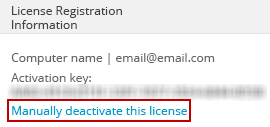
- Upload the Deactivation file when prompted, and confirm that you want to deactivate the products.
- On the new server, open the SolarWinds Platform Web Console, and click Settings > All Settings > License Manager.
- Select a product, and click Activate.
- Click Copy to Clipboard to copy the unique machine key.
- Log in to the Customer Portal, and click License Management > License Management.
- In the Customer Portal License Management, expand the product license to activate, and click Activate License Manually.
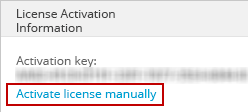
- Paste the unique machine id from clipboard, and click Generate License File. Save the
.licfile locally and transfer it to the offline computer. - In the License Manager on the offline computer, choose the
.licfile, and click Activate.
Your license is now activated on the new server, and your deprecated server is now unlicensed and no longer gathers data. You can still access historical data on the deprecated server.
