Create a nodes table widget
The nodes table widget displays a variety of properties for each node in your network, such as IP address, operating system, connector profile, status, and more.
- Log in to the SEM Console.
-
On the Dashboard toolbar, click Edit Dashboard.

- On the Edit Dashboard toolbar, click Add widgets.

The Creating Widget pane expands displaying a variety of widgets and widget templates.
- Select New Table Widget and then click Customize.
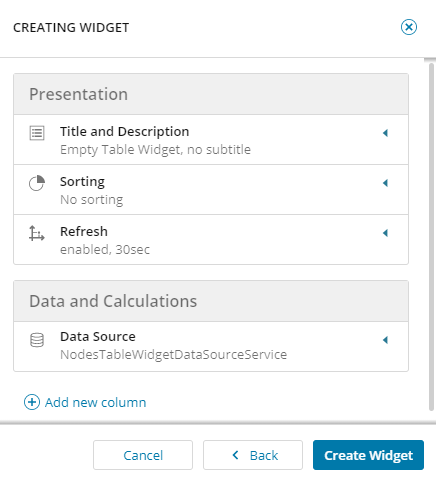
- Expand Title and Description and enter a title for the widget (subtitle and description are optional).
- Expand Sorting, and select a sorting option.
- Under Refresh, enable Refresh if required and set the refresh rate.
- To add values and formatting to each column, select Add New Column.
- Expand Description, and enter the column name.
- Expand Property, and select the format and column value from the drop-downs .
- Continue to add columns and values. As you make your changes, the widget preview updates to the left of the widget template.
- To add your widget to the dashboard, click Create Widget, and then click Save changes.
