Schedule a search query
Scheduling a query means it can be run automatically at set times and days, and the results sent to one or more email addresses or used in dashboard widgets.
- Create a search query.
-
Click the Options drop-down menu and select Save and schedule.

If you are scheduling a saved query, select Schedule query.
- Enter a unique name for this query, and then click Save.
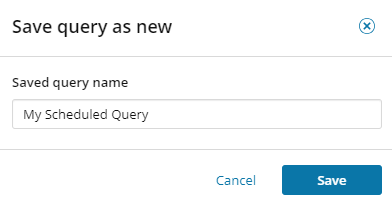
- Select when you want the query to run. This can be daily, weekly or monthly.
- Select the time or times on the selected day or days that you want the query to run.
- Select the start and optional end date.
- Enter or select the email addresses to which you want the results of this query to be sent. You can add LDAP users if you have configured SEM for LDAP.
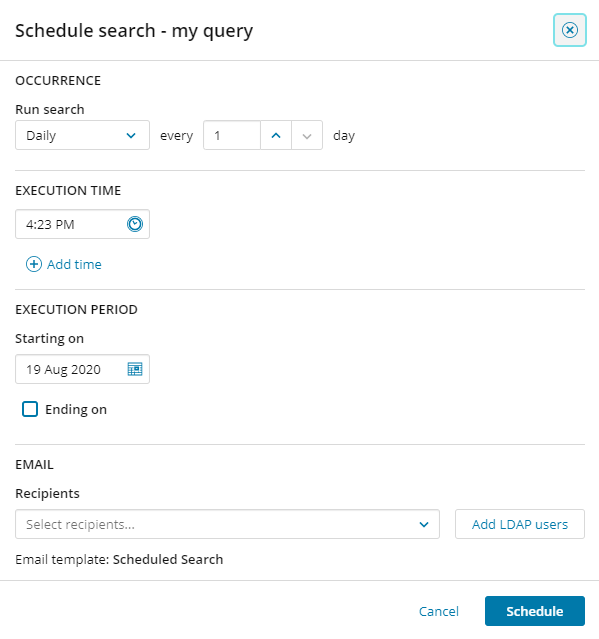
- Click Schedule.
