Export and import live event filters in SEM
You can export and import live event filters from SEM as a single file in JSON format.
Export all filters
- Log in to the SEM Console.
- On the toolbar, click Live Events.
- In the Filters column, click the ellipsis
 and select Select All Filters.
and select Select All Filters.
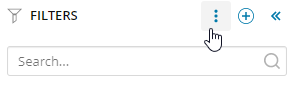 You cannot export single or selected filters.
You cannot export single or selected filters. - Enter a filename, and then click Save.
Import filters
- Log in to the SEM Console.
- On the toolbar, click Live Events.
- In the Filters column, click the ellipsis
 and select Import filters.
and select Import filters.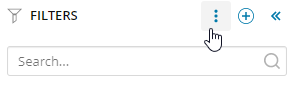
The Import Filters window is displayed.
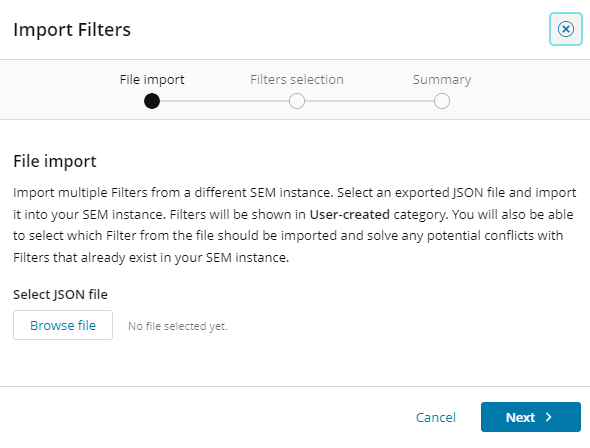
- Click Browse file, navigate to the required JSON file, and click Open.
- Click Next.
The filters contained in the selected JSON file are listed.
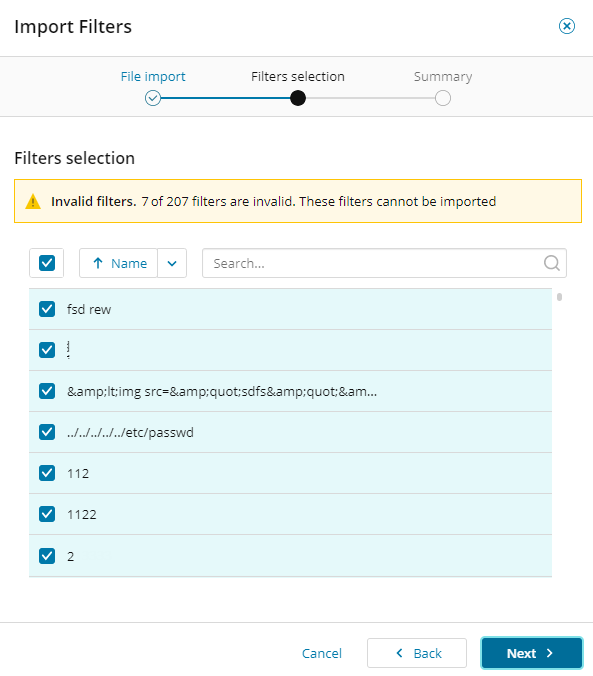
- Deslect the filters you do not want to import, and then click Next.
-
Deslect the filters you do not want to import, and then click Next.
The import process begins. The filters that are imported or not imported are indicated in the window.

- When the import is complete, click OK.
