Create a KPI widget
The KPI widget displays up-to-date metrics on the health and performance of your SEM appliance.
Starting with version 2020.2, SEM introduces a new data indicator to the KPI widget that displays the age of the oldest stored event in your database. This can be especially helpful when managing database storage and adjusting your data retention settings.
-
On the Dashboard toolbar, click Edit Dashboard.

- On the Edit Dashboard toolbar, click Add widgets.

The Creating Widget pane expands, displaying a variety of widgets and widget templates.
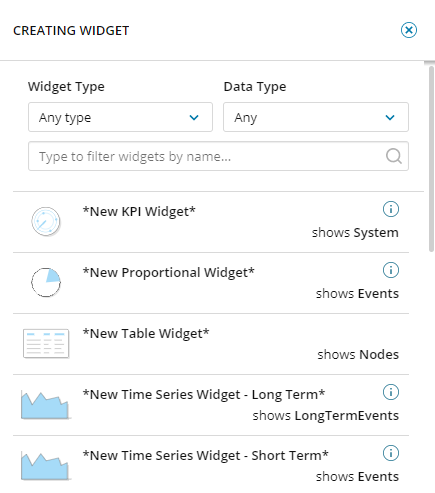
- Select *New KPI Widget*, and then click Customize.
- Expand Title and Description, and enter a title for the widget (subtitle and description are optional).
- Click Add New Value to set your Description, Indicator Data, and Threshold values for a specific data set. For example:
- Expand Data Source, and select Logs/Data used storage percentage from the dropdown. This option allows you to monitor the amount of free storage space.
- Expand Thresholds, and select Use custom thresholds to establish notifications when storage space is low. For example, you can set the warning to 80 percent full, and critical to 90 percent full.
- Continue to add more values to monitor in the KPI widget, such as events per second or manager memory used. As you continue to add values, The widget preview updates to the left of the widget template.

- To add your KPI widget to the dashboard, click Create Widget, and then click Save changes.
