Add the Send Email Message action to a rule created from a template
- Log in to the SEM Console.
- On the toolbar, click Rules.
-
On the Rules toolbar, click Create rule from template.

- In the search box, enter user account lockout.
- Select the required rule template, and click Next.
- Review and edit the existing conditions and values where needed, and then click Next.
- Under Rule details, click Add new action, select Send Email Message, and select Next..
- Select an email template and add recipients.
- Select the data fields to use for any parameters in the email template.
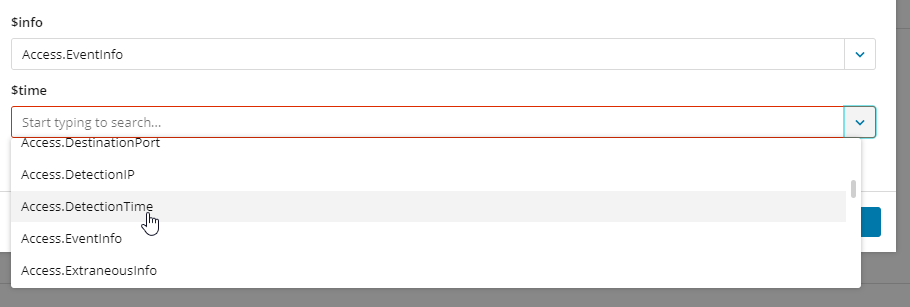
- Click Add, and then Create.
See Create a new rule for additional guidance.
