Create FIM registry inclusions
On the Applied conditions page, you can create, edit, delete, and import inclusions for a FIM file and directory connector.
- Log in to the SEM Console.
- On the toolbar, click Configure > Nodes.
- Select an agent node, and then click Manage node connectors.
- Select a configured FIM registry connector, and then click Edit.
- On Applied conditions page toolbar, click Create inclusion.
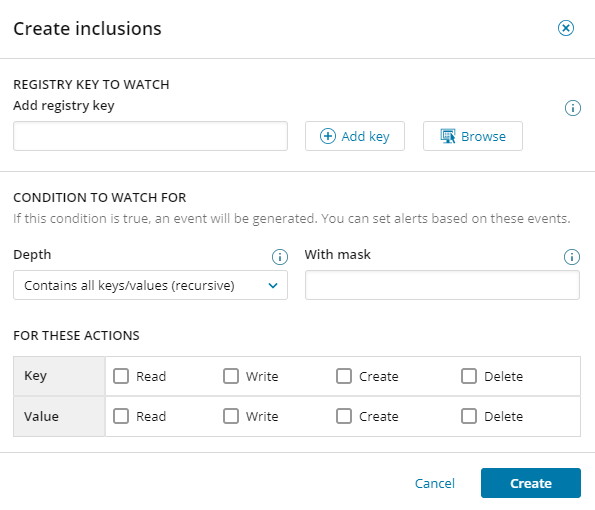
- Manually enter the registry key to watch, and then click Add Key, or click Browse to locate and select one or more keys.
You can manually add one or more keys.
-
Select whether the files are recursive or non-recursive.
Recursive The folder selected and all its sub-folders which match the given mask will be monitored for corresponding selected operations. Non-recursive Only the keys in the selected folders will be monitored. -
Enter a mask using the asterisk (*) as a wildcard, for example:
*.exe or directory*. - Select Create, Read, Write, and Delete for the Key and Value, and then click Create.
For information about the Other option, refer to the Microsoft MSDN information.
