Update the SEM agents
This section describes how to update SEM agents on remote or local Windows computers.
Update SEM agents automatically
On the SEM Console Settings page, you can enable automatic updates for SEM agents and set the number of concurrent updates.
- Log in to SEM as an administrator.
- On the SEM Console toolbar, click the Settings icon.

- On the Settings page, click Updates in the left column.
- Under Agent Updates, click the toggle button to enable automatic agent updates.
- Set the maximum number of concurrent updates, and then click Save.
This setting determines the number of agents that can be updated at the same time.
Manually upgrade SEM agents on Unix, Linux, Mac, and Windows hosts using SEM agent installers
If you are installing SEM agents on the far end of a WAN link, copy the SEM Agent Installer executable to the end of the WAN link and run it there.
Check the SEM release notes or readme file first to be sure that the SEM agent version you are planning to install is compatible with your installed SEM Manager version.
If you are installing SEM agents on the far end of a WAN link, copy the SEM Agent Installer executable to the end of the WAN link and run it there.
Check the SEM release notes or readme file first to be sure that the SEM agent version you are planning to install is compatible with your installed SEM Manager version.
- In the SEM Console, navigate to Configure > Nodes.
- Filter nodes by selecting Type - Agent in the Refine Results column
- To update one agent, select the agent node and select Upgrade agent from the More dropdown menu.
- To update two or more agents, select the agent nodes and select Upgrade agent from the Commands dropdown menu.
A progress bar appears in the upper right of the console as the agents are being upgraded.
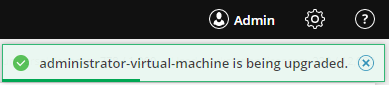
Run the SEM Remote Agent Installer for Windows
Learn how to use the SEM Remote Agent Installer here.
