Edit a connector profile
This procedure explains how to edit a connector profile that you created to manage and monitor SEM agents.
-
Log in to the SEM Console as an administrator.
-
In the toolbar, click Configure > Manager connectors.
-
In the Refine Results column, maximize Type and select Connector to refine the connector list to non-active response connectors.

-
Select a connector in the list. For example:
 Click
Click to view a description of the connector.
to view a description of the connector. -
Click Stop.

The green indicator next to the connector name disappears, indicating that the connector is stopped.

-
Reselect the targeted connector, and then click Edit.

-
Edit the node connector parameters as required.
-
Update the connector name (if required).

-
Leave the log file path intact.

-
Update the connector reader output (if required).

Select Normalized to save normalized log messages.
Select Raw + Normalized to save unnormalized and normalized log messages.
Select Raw to save unnormalized log messages.
-
Click the up- or down-arrow to adjust the number of seconds between log reads (if required).

-
Click Save.
Your changes are saved to the connector profile.
-
-
Make sure the connector checkbox is selected.

-
Click Start.

The green indicator next to the node name displays, indicating that the connector is started and running.

Edit an Active Response connector
-
Log in to the SEM Console as an administrator.
-
On the toolbar, click Configure > Manager connectors.
-
In the Refine Results column, maximize Type and select Connector to refine the connector list to active response connectors.

-
Select a an active response connector in the list. For example:
 Click
Click to view a description of the connector.
to view a description of the connector. -
Click Stop.

The green indicator next to the connector name disappears, indicating that the connector is stopped.

-
Reselect the targeted connector, and then click Edit.

-
Edit the node connector parameters as required.
-
Update the connector name (if required).

-
Verify that the mail host URL is correct. Edit if required.

-
Verify that the port value is correct. Edit if required.
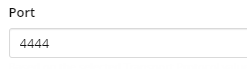
Based on the selected Transport Protocol value, this field defaults to one of the following:
-
25 (Standard, non-secure SMTP)
-
465 (SSL)
-
587 (TLS)
-
-
Verify that the return address is correct. Edit if required.

-
Verify that the return display name is correct. Edit if required.

-
Verify that the authentication server password is correct. Edit if needed.
 This password may not be your normal account password. See your SMTP host provider for details.
This password may not be your normal account password. See your SMTP host provider for details. -
Enter a test e-mail address in the field.

-
Click Test Email to test.

-
Check the email message.
-
Click Save.
Your changes are saved to the connector profile.
-
-
Make sure the connector checkbox is selected.

-
Click Start.

The green indicator next to the connector name displays, indicating that the connector is started and running.

Delete a connector
-
Log in to the SEM Console as an administrator.
-
On the toolbar, click Configure > Manager connectors.
-
Locate and select the connector you want to delete.
-
Click More > Delete.
-
Follow the prompts on your screen to complete the procedure.
