Local NetFlow Source
The Local NetFlow Source in SolarWinds NetFlow Traffic Analyzer (NTA) presents real flow data. It allows you to use all standard SolarWinds NTA features, such as navigation, drill-down, filters, reporting, and more, without any prior configuration and discovery.
The Local NetFlow Source presents live NetFlow traffic data sourced from, and destined to, the Main Polling Engine server, providing basic insight into traffic on the Main Polling Engine. All traffic for any network interface on the Main Polling Engine is captured and transformed into NetFlow flows.

When installing NTA, the Local NetFlow Source is enabled by default. If you are upgrading from a previous version of NTA, you have to manually enable it.
- The Local NetFlow Source works only on the Main Polling Engine. After an upgrade, the Local NetFlow Source installs only when there is an existing node for the Main Polling Engine.
- When you install the latest version of NTA, an interface is created for the Local NetFlow Source. This interface consumes an NPM license. Unmanaging the interface does not release the NPM license. You need to remove the Local NetFlow Source interface in order to release the NPM license. Removing the Local NetFlow Source interface is a permanent operation. If you wish to use the Local NetFlow Source again, contact Technical Support.
- After an upgrade, if there is a free license, the local NetFlow Source will consume it immediately. Otherwise, it keeps checking for free licenses every one minute. When you release a license, the Local NetFlow Source will consume it.
Install the Local NetFlow Source
The Local NetFlow Source is automatically installed on the Main Polling Engine during the installation or upgrade of SolarWinds NTA. The process is different for installations and upgrades:
- During fresh installations of SolarWinds NTA, the Local NetFlow Source and the interface are automatically created and added to the Main Polling Engine nodes. The Local NetFlow Source is automatically enabled and starts capturing traffic on the Main Polling Engine.
- When upgrading SolarWinds NTA, the Local NetFlow Source and the SolarWinds Platform interface are automatically created and added to the Main Polling Engine nodes. The Local NetFlow Source and traffic capturing are disabled by default and you need to enable it in the Flow Sources Management page.
Both above scenarios create a new NetFlow Source and SolarWinds Platform Interface that consume the customer license. You can manually delete the interface if needed.
Manage the Local NetFlow Source
You can manage the Local NetFlow Source through the following standard operations within the SolarWinds Platform Web Console.
When installing NTA, the Local NetFlow Source is enabled by default. If you are upgrading from a previous version of NTA, you have to manually enable it.
Enable/disable the Local NetFlow Source
Follow the steps below to enable or disable the Local NetFlow Source.
Disabling the Local NetFlow Source stops local traffic collection, and historical flow data for the source are not visible in widgets.
- In the SolarWinds Platform Web Console, click Settings > All Settings.
- Click NTA Settings > Flow Sources Management.
- To enable the Local NetFlow Source, select the check box in the NetFlow column.
- Click Submit.
Manage the interface of the Local NetFlow Source
Follow the steps below to manage the Local NetFlow Source interface.
- In the SolarWinds Platform Web Console, click Settings > Manage Nodes.
- Select the Local NetFlow Source interface and click Maintenance mode.
- Select one of the following options:
- Unmanage Now to disable the node.
Disabling the Local NetFlow Source stops traffic collection, but historical flow data for the Source stay visible. - Manage Again to enable the node.
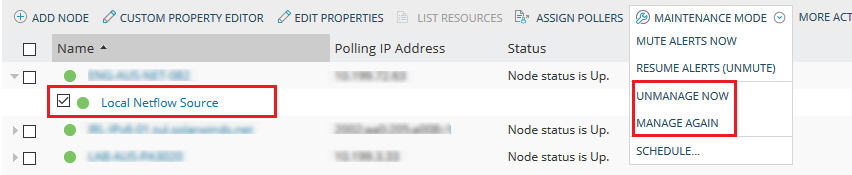
- Unmanage Now to disable the node.
Manage the Main Polling Engine node with the Local NetFlow Source interface
Follow the steps below to enable or disable the Main Polling Engine node with the Local NetFlow Source interface.
- In SolarWinds Platform Web Console, click Settings > Manage Nodes.
- Select the Local NetFlow Source and click Maintenance mode.
- Select one of the following options:
- Unmanage Now to disable the node.
Disabling the Local NetFlow Source stops traffic collection, but historical flow data for the Source stay visible. - Manage Again to enable the node.
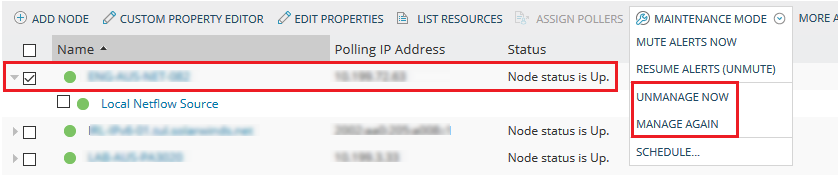
- Unmanage Now to disable the node.
Delete the interface of the Local NetFlow Source
Follow the steps below to delete the Local NetFlow Source interface.
This operation is permanent. You cannot recreate the local NetFlow Source.
- In the SolarWinds Platform Web Console, click Settings > Manage Nodes.
- Select the Local NetFlow Source interface, and click Delete in the top-right corner.
This action permanently removes the Local NetFlow Source. You will not see historical flow data for the Source.
Delete the Main Polling Engine node with the Local NetFlow Source interface
Follow the steps below to delete the node with the Local NetFlow Source interface on the Main Polling Engine.
This operation is permanent. You cannot recreate the local NetFlow Source.
- In the SolarWinds Platform Web Console, click Settings > Manage Nodes.
- Select the Main Polling Engine node with the Local NetFlow Source interface, and click Delete in the top-right corner.
This action permanently removes the Local NetFlow Source. You will not see historical flow data for the Source.
