Add flow sources and CBQoS-enabled devices
You can either add flow-enabled devices managed by NPM for monitoring to NTA manually, or you can configure that flow-enabled devices are added automatically.
For more information about the automatic addition of flow sources, see Enable the Automatic Addition of Flow Sources.
Notes on adding sources and devices
- Make sure the devices you want to monitor with NTA are already monitored in NPM.
- If you are using NetFlow version 9, confirm that the template you are using includes all fields included in NetFlow version 5 PDUs.
- Some devices have a default template timeout rate of 30 minutes. If NetFlow v9 flows arrive without a usable template, NTA raises an event every 15 minutes. Configure your device to export the appropriate template every one minute, so that the version 9 flows show up in NTA without delay.
- For more information about flow requirements, see NTA flow requirements.
Add flow sources for monitoring
If automatic addition of NetFlow sources is enabled, all flow sources currently monitored by NPM will display in the Flow and CBQoS Sources widget. For more information about the automatic addition of flow sources, see Enable the automatic addition of flow sources.
The settings are available for anyone with user limitation applied, but only users with Manage nodes privileges can change the settings.
- Click My Dashboards > NetFlow > Flow Sources.
- Select the appropriate filters in the Filters list to display devices where you want to monitor NetFlow data.

- Select a device or interface, and then click Store traffic to enable receiving of flow data.
The sampling rate can be changed only per node. For more information about setting sampling, see Set the sampling rate manually.
Add CBQoS-enabled devices for monitoring
- Click My Dashboards > NetFlow > CBQoS Polling.
- Select the appropriate filters in the Filters list to display devices where you want to monitor CBQoS data.
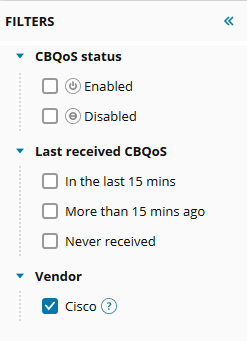
CBQoS monitoring is only available for Cisco devices. The Vendor filter is selected by default. - Select a device or interface, and click Enable to monitor CBQoS traffic.
