SQL Sentry Condition Events Log
Introduction
The Events Log displays all the Advisory, General, Audit, and Failsafe condition events that are active or have completed.

Note: Select the Column Chooser and add the Condition Type column to the grid view to easily view each condition's type (General, Audit, Failsafe, or Advisory).
Event Log Information
Advisory, General, Audit, and Failsafe conditions will display different information in the Condition Evaluation and Condition Description panels. For example:
Select an Advisory Condition entry in the Grid view to display the following:
| Option | Description |
|---|---|
| 1. Condition Evaluation Panel | The starting state of the event on the left panel. |
| 2. Condition Description | A description of the advisory condition on the right panel. |

Select the End Time column of an Advisory Condition to display the following:
| Option | Description |
|---|---|
| 1. Condition Evaluation Panel | The result state that closed the active event on the left panel. |
| 2. Condition Description | A description of the advisory condition on the right panel. |

Select a General, Audit, or Failsafe Condition entry in the Grid view to display the following:

| Option | Description |
|---|---|
| 1. Condition Evaluation Panel | The message associated with the general, audit, or failsafe condition on the left panel. |
| 2. Condition Description | A description of the general, audit, or failsafe condition on the right panel. |
Adding Notes and Assigning Users
Select the Expansion node in the Notes column to add notes to the event. Select OK to save any added notes. 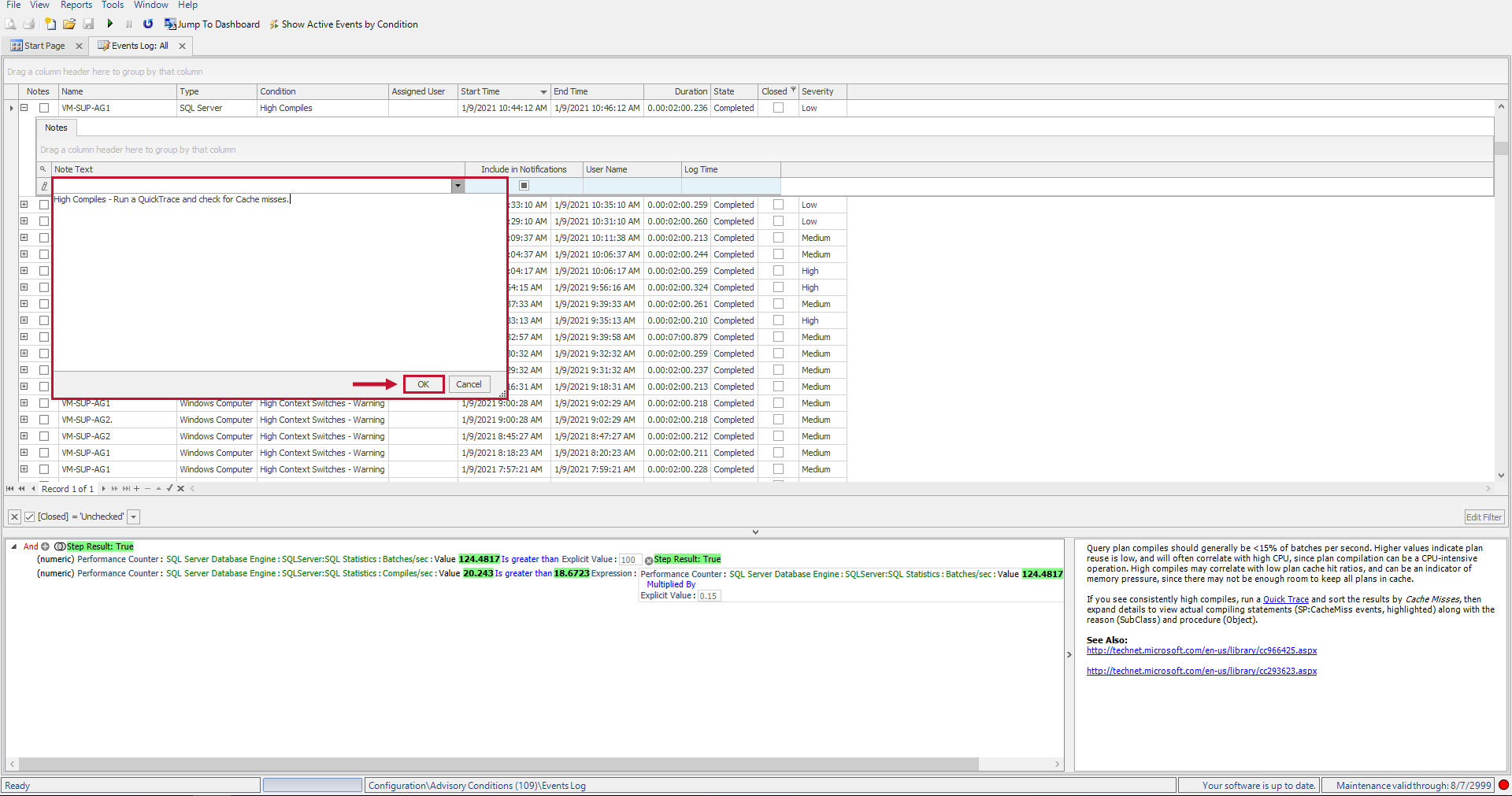
You also can assign users to events. Select the Assigned User column, and then select a user from the drop-down list. 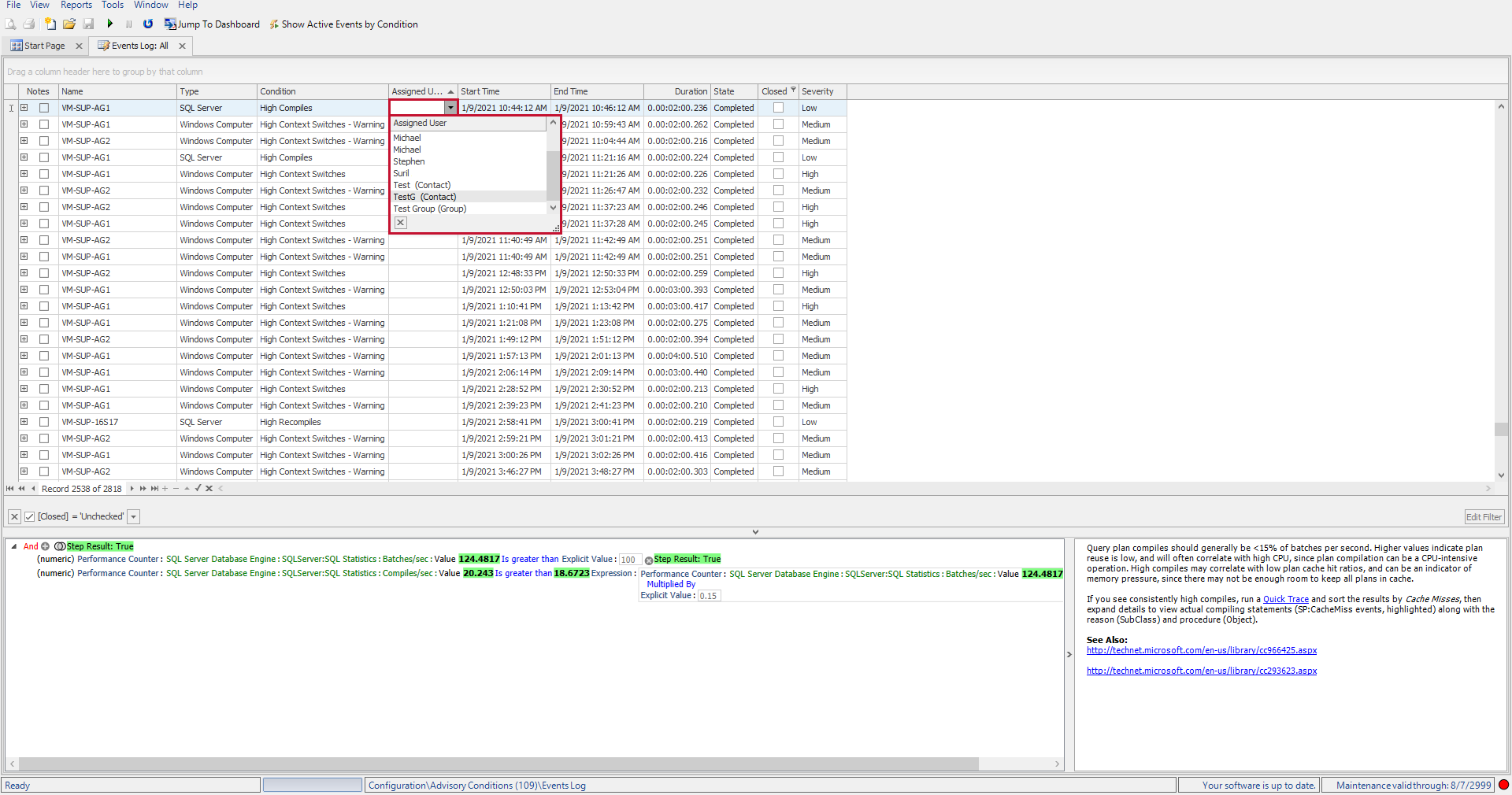
Context Menu Options

| Option | Description |
|---|---|
| Jump To > Performance Analysis Dashboard | Jumps to the time frame of the Advisory Condition event. |
| Jump To > Navigator | Jumps to the target or instance where the Advisory Condition event was evaluated. |
| Edit Advisory Condition | Opens the Advisory Condition Editor for the selected Advisory Condition. |
| Disable/Enable Advisory Condition | Disables or enables the selected Advisory Condition. |
| Snooze > This Condition/This Object | Disables actions alerting on the selected Advisory Condition on the selected object for the selected period. |
| Snooze > This Condition/All Objects | Disables actions and alerting on the selected Advisory Condition on all objects for the selected period. |
| Close > All for Object | Close all event logs for objects. |
| Close > All for Condition | Close all event logs for conditions. |
