Monitor SD-WAN for Viptela orchestrators
When you enable SD-WAN monitoring on your Viptela orchestrators, you can view orchestrator information for monitored Viptela nodes.
Starting with 2025.4, you can monitor Viptela orchestrators (vManage), edge devices (vEdge, cEdge, vBond, vSmart) and their interfaces polled via Viptela API. Previously added vEdges can still be polled via SNMP method when you select SNMP+API as the polling method.
For monitored Viptela nodes, you can view details about the orchestrator, its edge nodes and interfaces. You can use alerts and reports relevant to SD-WAN monitoring.
Monitor SD-WAN edge devices
Add edge devices managed by a monitored Viptela orchestrator to view additional details via Viptela API.
- You can view general information, such as edge device name, model, serial number, status, or type.
- You can view all IP addresses for a specific Viptela SD-WAN device and properly match IPs received in NetFlow data to the node.
- You can monitor uplinks (WAN interfaces).
- For edge devices, you can monitor additional details, such as status, response time, CPU/memory using API-only monitoring.
- For edge device interfaces, you can monitor details such as status, traffic, or other general information API-only monitoring.
Monitor Viptela orchestrators
- You can view status and response time, polled via REST (Viptela API).
- You can view the list of all devices managed by an orchestrator and add vEdge, cEdge, or vSmart devices in a simplified discovery.
Monitor VPN tunnels for Viptela SD-WAN devices
VPN tunnel names are created as follows:
{Source Interface Name} → {Peer System IP / Device ID}:{Peer Interface IP}
Viptela SD-WAN setup and monitoring steps
Review the requirements for Viptela devices
Supported edge devices must have the following SNMP SysObjectID: 1.3.6.1.4.1.41916
SD-WAN metrics monitored for Viptela devices
- Orchestrator inventory and status
- General edge device information
- Edge device uplinks (WAN interfaces)
- VPN tunnels
- VPN tunnel metrics
Metrics monitored via API-only monitoring for Viptela device edges
- Device details information (name, model, contact, location, MAC addresses etc.)
- Device status and response time
- CPU/Memory information
- IP addresses
- Hardware information (manufacturer, model, service tag)
Metrics monitored via API-only monitoring for Viptela edge interfaces
- General interface information (name, type, speed, MTU, mode etc.)
- Interface status
- Traffic data (packets/bytes sent/received)
SNMP-polled metrics for nodes (mixed SNMP+API monitoring)
- Details via Device Studio
- ICMP and SNMP Status and response time
- SNMP uptime
SNMP-polled metrics for interfaces (mixed SNMP+API monitoring)
- Details
- Status / availability
- Errors & discards
- Traffic
- Percent utilization (regular and real time)
Rate limits
A Viptela Orchestrator is limited to 100 requests/second. By default, SolarWinds Observability Self-Hosted polling is limited to 50 requests/second. For details, see Viptela API polling limit was exceeded.
Add new SD-WAN devices for monitoring in SolarWinds Observability Self-Hosted
To monitor SD-WAN, add the Viptela orchestrator as a node, and then add edge devices.
Starting with 2025.4 you can add edge devices using the following polling modes:
-
Use a combination of SNMP and API polling (mixed polling)
This method has been used in earlier versions. Edge node information, such as SD-WAN data or tunnel details, is monitored using Orchestrator API. Edge device and interface details are polled via SNMP.
Use this method if you have SNMP access to node.
-
Use API polling only
This method uses Orchestrator API to poll the same information as the mixed method, plus additional data that was previously collected via SNMP.
Use this method if you do not have SNMP configured.
Each monitored Viptela edge consumes one node license.
Add Viptela orchestrator
-
Log in to the SolarWinds Platform Web Console as an administrator.
-
Click Settings > Manage Nodes, and then click Add a Node.
-
Provide the Viptela orchestrator hostname or IP address.
-
In Polling Method, select Orchestrators: API.
-
Under Orchestrators, select Viptela Devices.
-
Type your Viptela credentials into Username and Password fields and test the credentials.
On your Cisco vManage orchestrator device, a self-signed certificate may be installed by default. If the certificate is not signed by a certification authority, SolarWinds Observability Self-Hosted will display a warning about an invalid SSL certificate. Although you can accept the certificate, SolarWinds recommends that you install a valid SSL certificate for the SD-WAN orchestrator.
-
Review and adjust the device properties.
-
Review your credentials and proxy settings.
-
To edit how often the node status, or monitored statistics are updated, change the values in the Polling area.

For critical nodes, you may need to poll status information or collect statistics more frequently than the default polling intervals.
-
Enter values for custom properties for the node.
The Custom Properties area is empty if you have not defined any custom properties for monitored nodes. See "Add custom properties to nodes" in the SolarWinds Platform Administrator Guide.
-
To adjust when the status of the node changes to Warning or Critical, edit alerting thresholds for the metric. Select the Override box and set thresholds for the node.

-
-
Click OK, Add Node.
The Viptela orchestrator is now monitored as an SD-WAN orchestrator. Add connected Viptela devices to complete the SD-WAN configuration.
Add Viptela devices connected to the orchestrator
When you have added the orchestrator for monitoring, add the edge devices you want to monitor.
-
In SolarWinds Platform Web Console, click Settings > Manage Nodes.
-
On the Manage Nodes view, click the orchestrator node you added.
-
On the SD-WAN Orchestrator Details view, click Discover Viptela Devices in the Management widget.
-
On Select How To Monitor Edge Devices, select a monitoring method and click Continue. See SNMP or API-based monitoring for Viptela devices for details.
- Use a combination of SNMP and API polling
- Use API polling only
If you are on an earlier version, select what you want to monitor on Viptela devices.
- vEdge
- cEdge
- vSmart
- If you selected Use combination of SNMP and API, complete the following steps.
In Network Sonar Discovery, review the hostnames and IP addresses received from the orchestrator. Include only the devices you want to monitor and click Next.
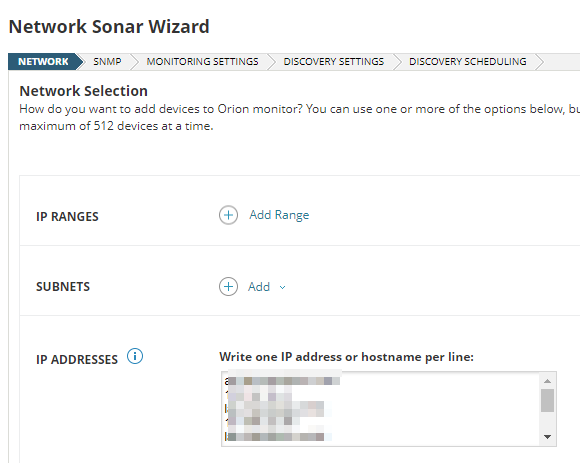
On SNMP, verify that SNMP credentials for the devices are listed and click Next. If appropriate credentials are not listed, click Add New Credential, and define a new set.
-
If you selected Use API only polling, review the selected orchestrator.
-
Complete the wizard by clicking Discover on the last tab. The wizard searches your network for the hostnames/IP addresses.
-
Discovered devices are listed in the Network Sonar Results wizard. Complete the wizard to add the devices for monitoring.
When you finish the wizard, go to the SD-WAN Orchestrator Details page (Settings > Manage Nodes > click the orchestrator node). After the next poll, the page will display data not only for the orchestrator, but also for monitored edge devices.
Configure SD-WAN monitoring on edge devices already monitored with SolarWinds Platform
If you monitored SD-WAN edge devices in a previous version using SNMP and upgraded to SolarWinds Observability Self-Hosted, add the Viptela orchestrator to automatically pair the devices with the orchestrator.
Monitor SD-WAN for Viptela devices
When you enable SD-WAN polling for a Viptela orchestrator node and click the node, the SD-WAN Orchestrator Summary page opens.
By default, this page includes widgets you can use to manage the device, view the device details, active alerts, latest events, or AppStack for the device.
Edge Devices
This widget lists device names, IP addresses, models, serial numbers and network IDs of edge devices paired with the orchestrator.
Orchestrator Inventory
This widget displays a list of Viptela devices connected to managed orchestrators. Devices managed by SolarWinds Observability Self-Hosted are marked in the Managed by Platform column.
To add unmanaged devices, click the Discover Viptela Devices button and add them for monitoring.
SD-WAN Map
This widget is available on Orchestrator views. It displays connections between monitored devices on the network. For directly connected devices, you can also see used interfaces.
Top Tunnels
On SD-WAN Orchestrator views, the widget displays the metric data (jitter, latency, or packet loss) for top VPN tunnels based on the metric. The widget shows top tunnels on all edges monitored by the orchestrator.
On an edge Node Details view, the widget displays the metric data (jitter, latency, or packet loss) for VPN tunnels on the node.
By default, the widgets display a maximum of 10 tunnels. To change the number of tunnels displayed, complete the following steps:
- Using an account with administrative privileges, click Settings > All Settings and then click Web Console Settings.
- In Classic Chart Settings, provide the appropriate number of tunnels to be displayed as the value for Maximum number of data series displayed on chart and submit your changes.
VPN Connections
On SD-WAN Orchestrator views, this widget displays VPN tunnels for all edges paired with the orchestrator.
On an edge Node Details view, the widget displays VPN tunnels for the edge.
This widget is not displayed by default. See Add widgets to SolarWinds Platform views.
VPN Tunnels
On SD-WAN Orchestrator views, this widget displays VPN tunnels and their metrics for all edges paired with the orchestrator.
On an edge Node Details view, the widget displays VPN tunnels and their metrics for the edge.
WAN UpLinks
On SD-WAN Orchestrator views, this widget displays WAN uplinks for all edges paired with the orchestrator.
On an edge Node Details view, the widget displays WAN uplinks for the edge.
