Troubleshoot my network with NetPath data
You can use NetPath™ to diagnose a slow connection caused by your internal network. This example shows a node that stopped working properly after a change to its config file.
- Click My Dashboards > Network > NetPath Services.
- Expand the service that your users reported as slow or unreachable.
- Click the probe from the office or location that reported the issue.
- Under Path History, locate the date and time for when your users reported the issue. Here, there is a red critical entry at 3:26 p.m. on April 14.
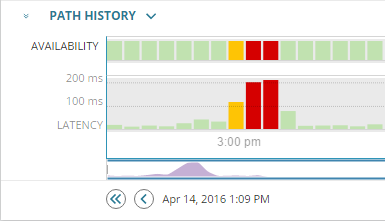
- Click the red bar at 3:26 p.m. in the chart.
- The problem is in the internal network. There is a high latency between nodes R3 and R5.
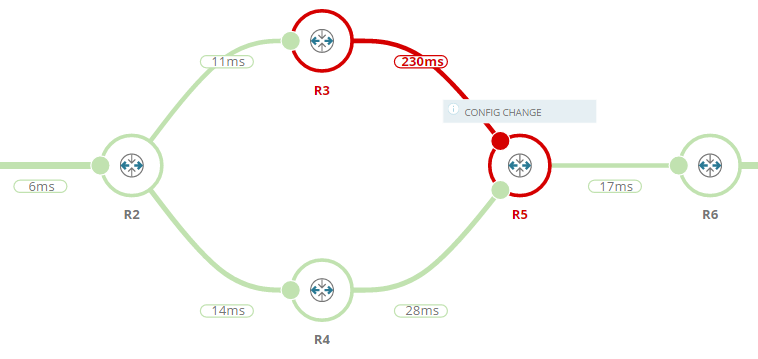
- Point to the red connection between the two nodes to see that Transit Likelihood is 45%.
This means that just under half of your users are likely to experience the problem.
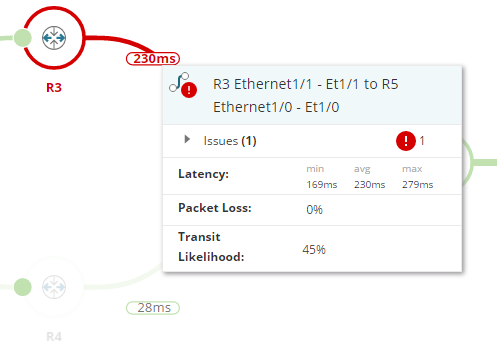
- NCM is installed, so the SolarWinds Platform integration with NetPath displays information about a config change to node R5. Click the Config Change notification.
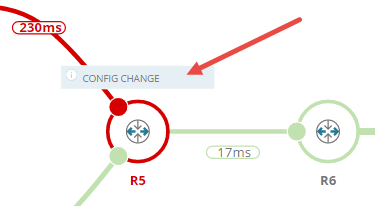
- In the config comparison window, scroll down until you see the highlighted change.
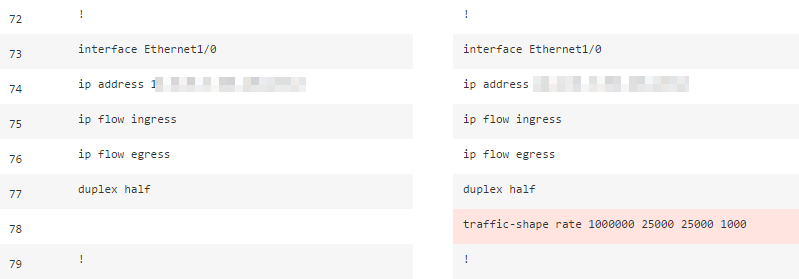
- A new command was added on line 78 for
interface Ethernet1/0. This is the problem. Note the change, and close the config comparison window. - Use NCM to revert the config file, or log in to the device and remove the incorrect configuration.
