Edit the definition of an existing DPA alert
You can edit an existing alert definition to change anything except the alert type and description.
- Open the alert definition:
From anywhere in DPA:
From the DPA menu in the upper-right corner, click Alerts.
In the upper-right corner, click Manage alerts.
The Manage Alerts page lists all existing alert definitions.
Click the name of the alert definition you want to edit.
From the Alert details page of the alert you want to edit:
Click the Commands menu in the upper-right corner.
Choose Edit alert definition.
-
To change the assigned instances, do either of the following:
-
If the instances were manually selected, click the Edit manual selection button to change the manual selection. Or complete the following steps to remove the manually selected instances and use a rule instead:
-
In the Assigned instances box, select all instances.

-
Click Remove selection.
The option to use a rule becomes available.

-
Click Use auto-assignment rule.
The Rules page lists the existing rules.
-
Select an existing rule, or create a new rule and then select it.
-
Click Assign rule.
The alert definition shows the selected rule name, rule expression, and a list of instances that currently meet the rule conditions.
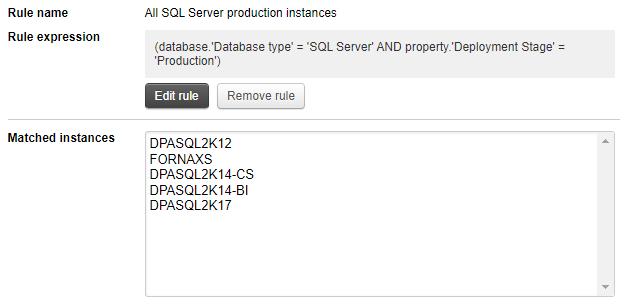
-
-
If the instances were selected using a rule:
-
To edit the rule, click Edit rule.
-
To use a different rule or manually select instances, click Remove rule.
-
-
-
Edit any other fields you want to change. For more information about the available fields, see one of the following topics:
