Create a DPA report
Use DPA reports to identify database trends and track the results of your performance tuning.
- On the DPA menu, click Reports.
-
Select the Database Instance and the Report Type.

- If the report type shows information about a single SQL, plan, or wait (for example, the Top Waits for single SQL report), identify the SQL, plan, or wait:
Click Search next to the field that is added to the Create a New Report pane.
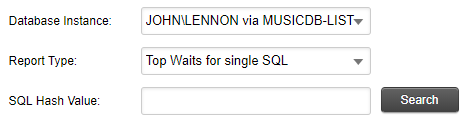
Locate the SQL, plan, or wait and click OK to add it.
To find a SQL statement, see Search for a SQL statement to report on.
-
Click Report Options.
The Report - Advanced Options page opens.
-
Depending on the report type, specify which waits, SQL statements, or other elements to display in the report.
By default, the report includes the elements with the highest wait time. To include specific elements, select User-Defined, click Add, and then use the Search box to locate and add up to 50 elements.
To find a SQL statement, see Search for a SQL statement to report on.

-
Under Dates to Display, specify the dates that the report should include.
The Data Range at the bottom of this section shows the time period for which data is available.

-
Under General, complete the following fields.
Report Name Enter a unique name to identify this report in the report list. Report Title (Optional) Enter a title to display at the top of the report. If you leave this field blank, the report title defaults to the report type, database instance, and time period. Report Description (Optional) Enter a description to explain the report's content or purpose. -
In the New Report section at the top of the window, click Display Report.
The report opens.
-
Choose one of the following options:
Click If you want to Save Save the report with the name you entered previously. Save As Save the report with a different name. Edit Return to the Report - Advanced Options page and make changes. Email Report Send the report to one or more users.
You can view the report from the Reports tab at any time, or schedule the report to run automatically and be emailed to a group of recipients.
