Manage Avaya Call Managers
To exercise the full benefits of monitoring an Avaya™ Call Manager, the device must be configured to emit CDRs and quality data. SolarWinds VNQM supports Avaya Aura® Call Manager version 7.x.
In order to collect Avaya data in VNQM, the Avaya user must have sufficient permissions to execute the following commands:
display system-parameters cdr
To set up an Avaya call manager to emit CDR and quality data.list station
To display a list of phone devices.list media-gateway
To display a list of gateways.list ip-network-region monitor
To display a list of regions.status station
To display the details of phones, including status information.display station [x], where [x] is the extension number of the phone
To display the details of phones. The extension number of the phone can be obtained by using thelist stationcommand.display media-gateway [y], where [y] is the gateway number
To display the details of gateways. The gateway number can be obtained by using thelist media-gatewaycommand.
To set up an Avaya Call Manager to emit CDRs:
- Log in to the Avaya Call Manager using PuTTY, TuTTY, or Avaya Manager.
- Enter
change system-parameters cdr, and press F3. - Set the Primary Output Format to
customized. - Set the Primary Output Endpoint to
CDR1, and press F7 to navigate to the next page.If the Primary Output is already in use, you can use the Secondary Output for these settings.
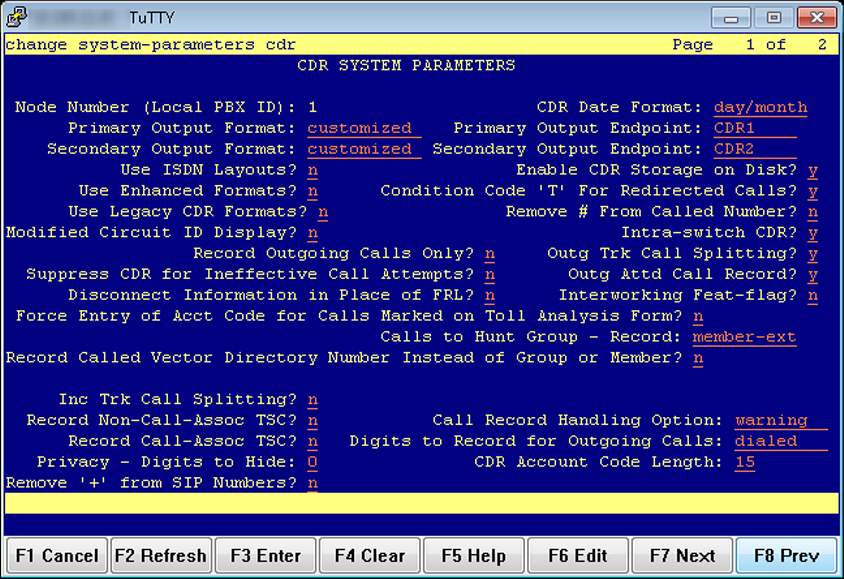
- Define the customized CDR format according to the details in the following illustration, and press F3 to save your changes.
Instead of the
calling-numparameter, you can also use theclg-num/in-tacparameter.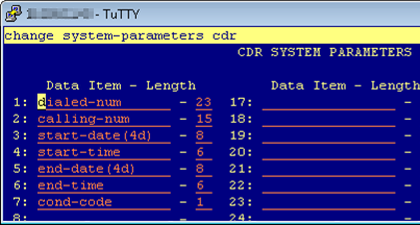
- Enter
change node-names ip, and press F3. - Enter a name for VNQM. The name can be any name you choose.
- Enter the IP address of the VNQM main or additional poller in the IP Address column, and press F3 to save your changes.
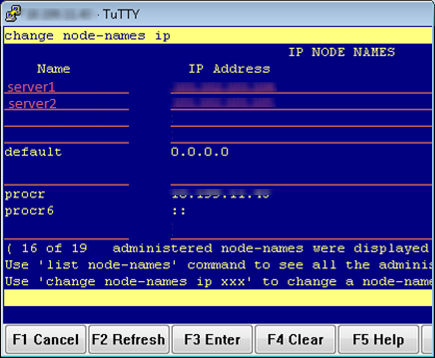
- Enter
change ip-services, press F3, and define the following settings:- Service Type:
CDR1 - Local Node:
procr - Remote Node: [
vnqm] where [vnqm] is the name you specified in Step 7. - Remote Port:
50000
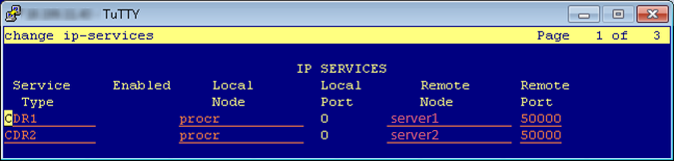
- Service Type:
- Press F7 to navigate to the next page.
- Set the Reliable Protocol to
n, and press F3.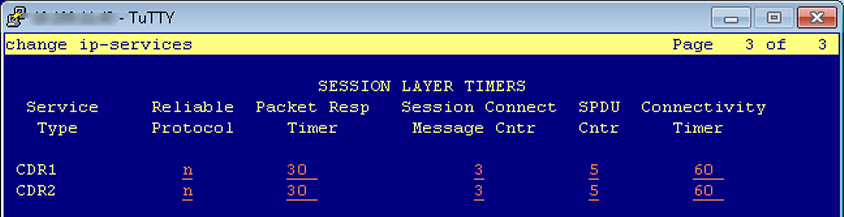
After changing a setting, press F3 to save it, or press F1 to discard your changes.
To set up an Avaya Call Manager to emit quality data:
- Log in to the Avaya Call Manager using PuTTY, TuTTY, or Avaya Manager.
- Enter
change system-parameters ip-options, press F3, and define the following settings:- Server IPV4 Address
The IP address of the VNQM main or additional poller - RTCP Report Period in seconds
- IPV4 Server Port: 5005
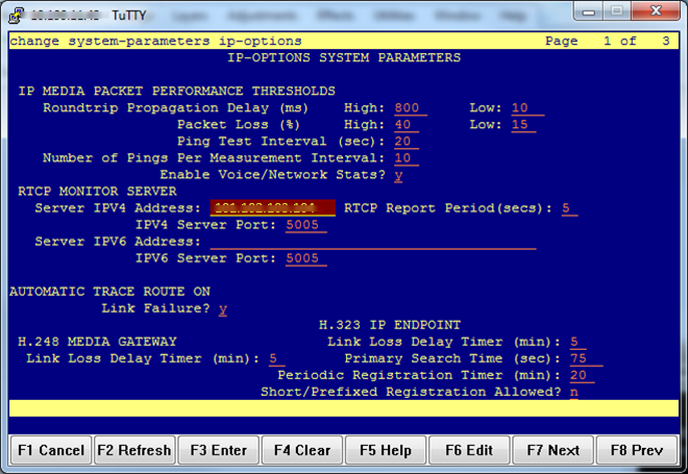
- Server IPV4 Address
- Press F3 to save your changes.
- Enter
change ip-network-region [x]where [x] is the region number, and press F3. - Use F7 to navigate to the IP Network Region page.
- Define the following settings:
- RTCP Reporting Enabled:
y - Use Default Server Parameters:
y
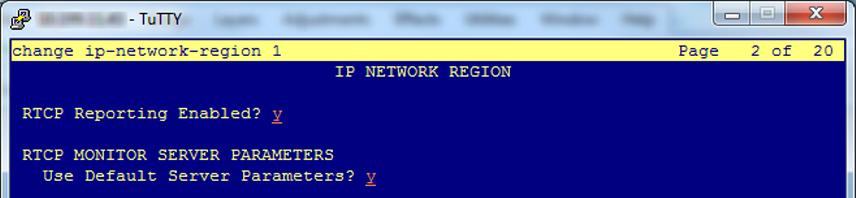
- RTCP Reporting Enabled:
- Press F3 to save your changes.
