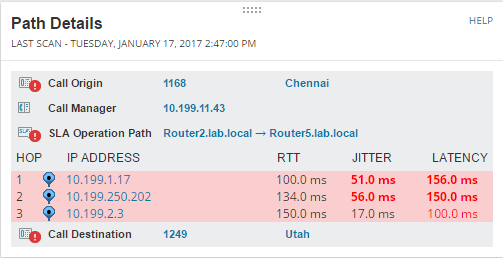Troubleshoot a VoIP network issue
SolarWinds VNQM offers a scalable VoIP monitoring solution that tracks Cisco CallManager and Avaya Communication and Media Server performance. After you have added your call manager devices to SolarWinds VNQM and configured them to send call data to SolarWinds VNQM, SolarWinds VNQM presents current network performance metrics and different aspects of your VoIP infrastructure in views that contain tables, graphs, and charts. You can use the SolarWinds VNQM dashboard view to drill in to problem areas to start identifying the underlying problems.
In this VoIP troubleshooting scenario, an employee has called you (the VoIP engineer) complaining of a call that dropped earlier in the day. To head off other complaints, you decide to be proactive and use SolarWinds VNQM to identify the cause of the issue.
Before you begin:
- Discover your call manager devices
- Add the call manager device to SolarWinds VNQM
- Configure your call manager device to send call data to SolarWinds VNQM
The following example shows you how to use SolarWinds VNQM to look up the record of the dropped call and identify the source of the problem.
- Log in to the SolarWinds Platform Web Console and select My Dashboards > VoIP & Network Quality > VoIP Search.
- On the Search VoIP Calls page, use the filter options to narrow your search.
In this example, the search includes all calls that failed within the last 2 hours.
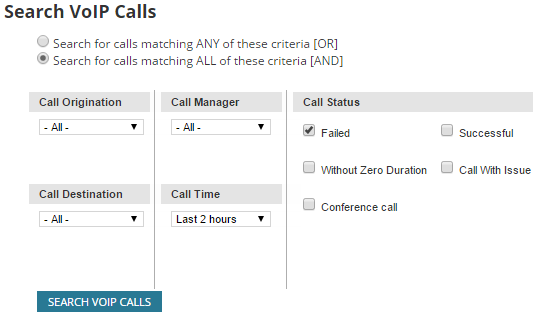
- Scroll through the results until you locate the call that dropped, and click it.
In this example, the USAUS-AVAYA-ACM-01 device managed the call.
- Click View Call Details.
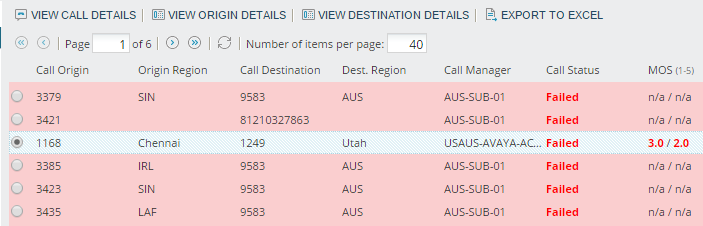
- Review the VoIP Call Details resource.
While the MOS and packet loss at the call origin are acceptable, the latency and jitter values are high. For the call destination, all quality metrics are too high, especially the 39% packet loss.
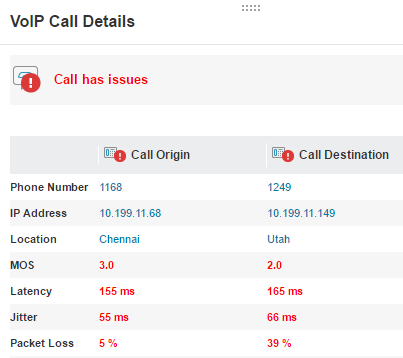
- Review the Path Details resource.
This resource shows that jitter and latency between hop 1 and hop 2 are too high. In addition, the network segment between router 2 and router 5 is not meeting its SLA.
From here you can:
- Click the SLA Operation Path to further investigate that network segment.
- Log in to each router, run diagnostics, and troubleshoot the issue.