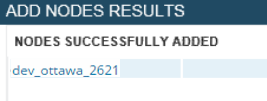Add a Network Service Assurance device to SolarWinds VNQM
Network Service Assurance operations on Cisco IOS and Juniper RPM devices acquire real-time and historical Quality of Service (QoS) measurements over designated network paths. Network Service Assurance provides you with baseline information about network performance, and helps you identify the root cause of a problem if performance levels drop.
Before you can create and monitor Network Service Assurance operations, you must add your Network Service Assurance-capable routers to SolarWinds VNQM. When you add the router, SolarWinds VNQM configures the router for the SNMP write access that is required to create Network Service Assurance operations.
Before you begin:
- Discover the router and add it to the SolarWinds SolarWinds Platform database.
- Confirm the Cisco device supports SNMP v2 or SNMP v3. To confirm that the Cisco IOS release for your device supports Network Service Assurance operations, visit the Cisco Feature Navigator, and search for IP SLAs - DHCP Operation.
- Collect the device community strings (for SNMP v2 operations) or credentials (for SNMP v3 operations).
The following example shows you how to add a Cisco 2621 XM router to SolarWinds VNQM.
- Log in to SolarWinds VNQM as an administrator.
- Click Settings > All Settings.
- Under Product Specific Settings, click VoIP & Network Quality (VNQM) Settings.
- Under Network Service Assurance Nodes, click Manually Add Nodes to VoIP and Network Quality Manager.
- Select the nodes you want to add, and click Add Nodes.
The system checks to ensure that SolarWinds VNQM can write to the node.
In this example, the dev_ottawa_2621 router is added to SolarWinds VNQM.
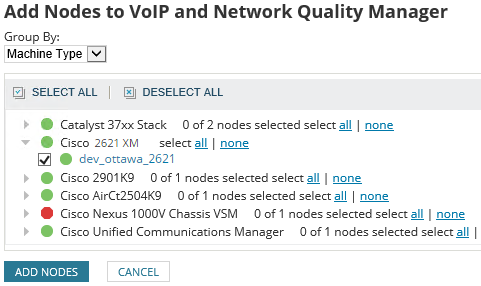
- If you are prompted to enter credentials that include write privileges:
- Select the node.
- Click Edit Credentials.

- If SNMP v2 is used, set the SNMP version and port number in the associated fields, enter the read/write community string, click Test, and click Save.
- If SNMP v3 is used, select a saved credential set from the list, or enter the credentials in the provided fields, click Test, and click Save.
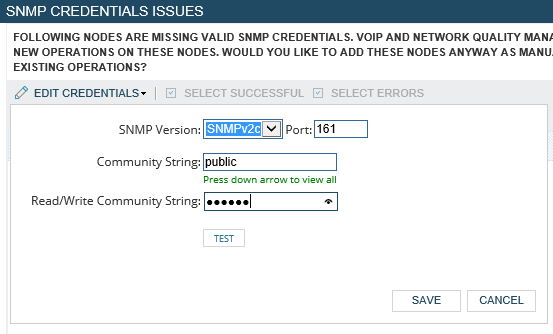
On the SNMP Credentials Issues page, the system displays Network Service Assurance capability test succeeded in the Status column.
- On the SNMP Credentials Issues page, click Add Selected Nodes.
When the system adds the node, a message is displayed.