Add a call manager device to SolarWinds VNQM
SolarWinds VNQM monitors call details and call quality of Cisco CallManager and Avaya Communication and Media Server devices. The metrics captured by SolarWinds VNQM help you identify affected calls and patterns of affected calls. With SolarWinds VNQM, you can drill in to problem areas to start identifying the underlying problems.
Before SolarWinds VNQM captures call manager metrics, you must:
- Discover the call manager node and add it to the SolarWinds Platform database.
- Add the call manager device to SolarWinds VNQM, as described below.
- Configure a call manager device to send data to SolarWinds VNQM
Adding a call manager device to SolarWinds VNQM is required because SolarWinds VNQM must verify that service accounts have been set up and that it can make direct API calls to the device.
Add an Avaya Communications and Media Server device to SolarWinds VNQM
The following example shows you how to add an Avaya Communications and Media Server device to SolarWinds VNQM.
Before you begin, collect the CLI credentials of the device. SolarWinds uses the CLI credentials to connect to the device and collect location and region information.
- Log in to the SolarWinds Platform Web Console as an administrator.
- Click Settings > All Settings.
- Under Product Specific Settings, click VoIP & Network Quality (VNQM) Settings.
- Click Add CallManager Nodes.
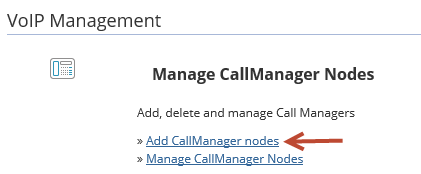
- Select a vendor and a call manager device, and click Next.
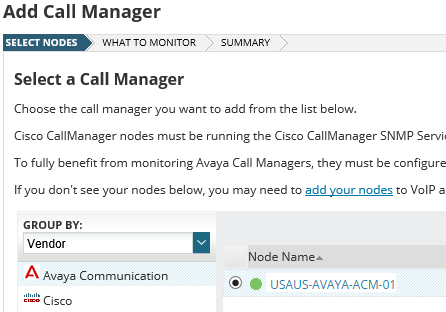
- Select Enable CDR/CQR polling for this call manager, and click Next.
If you select Add Call Manager without CDR/CQR monitoring, SolarWinds VNQM provides call manager statistics, but does not provide information about calls or call quality.
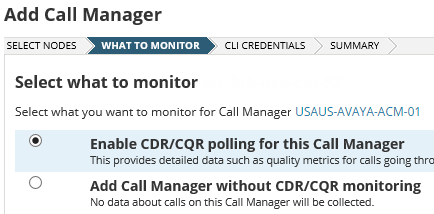
- Select or enter the CLI credentials that SolarWinds VNQM uses to collect region and location information for call managers and phones.
- Click Test to test the credentials.
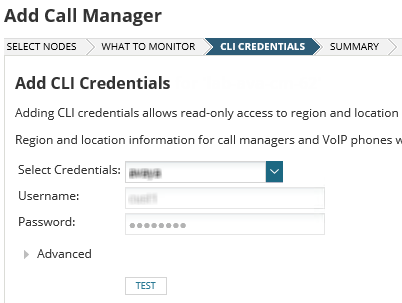
- Click Next, and click Add Call Manager.
After SolarWinds adds the call manager, the call manager is displayed in the VoIP CallManagers resource.
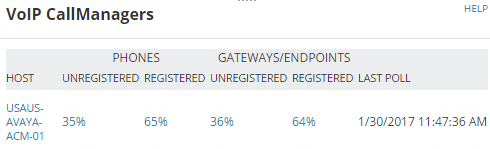
-
After you have added the device, you can configure it to send data.
Add a Cisco CallManager device to SolarWinds VNQM
The following example shows you how to add a Cisco CallManager to SolarWinds VNQM.
Before you begin:
- Collect the AXL credentials that SolarWinds VNQM uses to connect with the device.
- Collect the server address and credentials of the FTP server that stores the CDR and CMR data.
- Log in to the SolarWinds Platform Web Console as an administrator.
- Click Settings > All Settings.
- Under Product Specific Settings, click VoIP & Network Quality (VNQM) Settings.
- Click Add CallManager nodes.
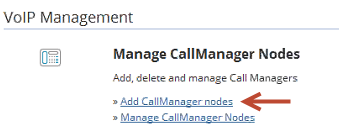
- Select a vendor and call manager device, and click Next.
If you do not see an expected call manager device, use the Web Console to add it. You may need to enable SNMP on the call manager device.
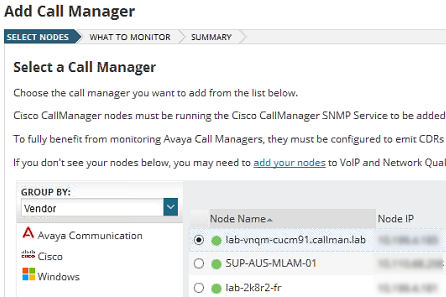
- Select Enable CDR/CQR polling for this call manager, and click Next.
- To enable SIP Trunk monitoring on the CallManager, select Enable AXL SIP Trunk Polling, and enter the polling frequency for SIP Trunk Status scanning.
If you select Add Call Manager without CDR/CQR monitoring, SolarWinds VNQM provides call manager statistics, but does not provide information about calls or call quality.
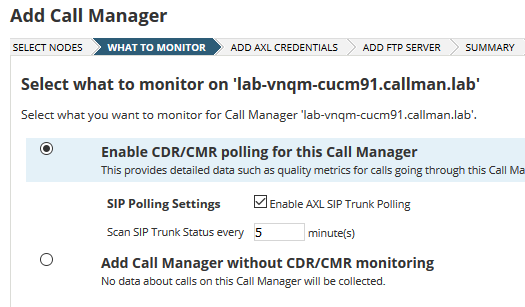
- Click Next.
- Select or enter the AXL credentials that SolarWinds VNQM uses to collect region and location information for call managers and phones.
Enter AXL credentials for both publisher and subscriber call managers.
-
Make sure the VNQM AXL Application User has the following roles:
-
Standard AXL API Access
-
Standard CCM Admin Users
-
Standard SERVICEABILITY Administration
By default, only the Standard CCM Super Users Access Control Group has the Standard SERVICEABILITY Administration role. If you don't want the users to have that much access to your Cisco CallManager, you have to create a new Access Control Group in CUCM with only the roles that the SolarWinds VNQM user actually needs. For more details, see Manage User Access in CUCM (© 2018 Cisco, available at https://www.cisco.com/, obtained on October 1, 2018).
-
- Click Test to test the credentials.
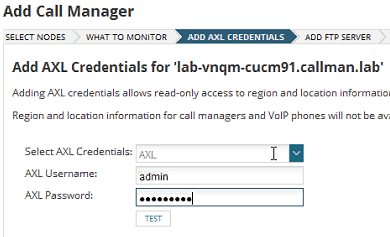
If the AXL test fails:
- Update the hosts file located in
C:\Windows\System32\drivers\etc\hostswith the CallManager's IP address and domain name. Go to the Advanced Configuration page > find
SolarWinds.Orion.RemoteCertificateValidation.- If all three options under
SolarWinds.Orion.RemoteCertificateValidationare selected, install the Cisco CallManager security certificate on the SolarWinds Platform server through Start > Manage computer certificates > Action > All Tasks... > Import. - Click Test to test AXL credentials.
The AXL test is successful.
For more information, see Troubleshoot Failed AXL Credentials.
- Update the hosts file located in
- Click Next.
- Define the FTP server details.
- Enter the FTP server IP address or host name where your CDR/CMR data is stored. For more information about FTP configuration, see Configure Cisco CallManagers for FTP.
- Enter the FTP port number.
- Select Passive mode to connect to the FTP server in passive mode.
- If you connect to an SFTP site, select Secure connection.
- Enter the CDR/CMR file path, if applicable.
- Enter the FTP credentials.
- Enter a number in Polling Frequency between 1 and 60 to configure how frequently you want to poll the FTP server in minutes.
- If you want to remove the files from the FTP server, select Delete CDR/CMR files from FTP server after download.
Deleting CDR/CMR files from the FTP server may cause serious data loss. Ensure that your backups are running successfully before selecting this option.
Removing the files from the FTP server prevents the device from filling up with log files, and helps speed up data collection from the FTP server. - Click Test FTP Server Connection to test the connection.
- Click Next.

- On the Summary panel, review the information you entered, and click Add Call Manager.
After SolarWinds VNQM adds the call manager, the call manager is displayed on the VoIP CallManagers resource.
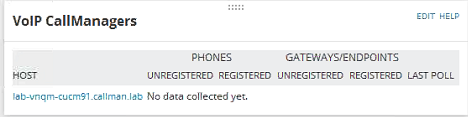
- After you have added the device, you can configure it to send data.
