Troubleshoot a Network Service Assurance network issue
SolarWinds VNQM offers a scalable solution that collects Network Service Assurance-specific data and provides presentation tools that enable Network Service Assurance network monitoring and real-time status reporting. After you have added your Network Service Assurance-capable Cisco routers to SolarWinds and added Network Service Assurance operations, SolarWinds VNQM presents current network performance metrics in dashboard views that contain tables, graphs, and charts. You can use the SolarWinds VNQM dashboard view to drill in to problem areas and start identifying the underlying problems.
The following troubleshooting scenario is based on a Mean Opinion Score (MOS) that measures below a predefined threshold for the VoIP UDP Jitter operation you added to SolarWinds VNQM. MOS is a common benchmark used to determine the quality of sound traveling across a segment of your network. MOS is measured on a 5-point scale where scores between 3 and 5 indicate acceptable network performance. A MOS value lower than three indicates a problem with network performance and quality. Using SolarWinds VNQM to measure MOS provides actionable data you can use to troubleshoot network issues.
The following scenario shows how to configure an alert to notify you when a MOS score measures below three for any network segment. When the alert is triggered, use resources in the SolarWinds Platform Web Console to identify the root cause of the problem.
Before you begin:
- Discover Network Service Assurance-capable devices
- Add a Network Service Assurance device to SolarWinds VNQM
- Add Network Service Assurance operations to SolarWinds VNQM
Create a MOS alert
- Log in to SolarWinds VNQM, and click Alerts & Activity > Alerts.
- Click Manage Alerts.
- Click Add New Alert.
- Enter an alert name and click Next.
- In the I want to alert on field, select Network Service Assurance Operation.
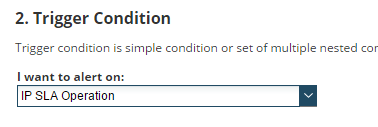
- In the trigger condition, click the Select fields drop-down and click Browse all Fields.
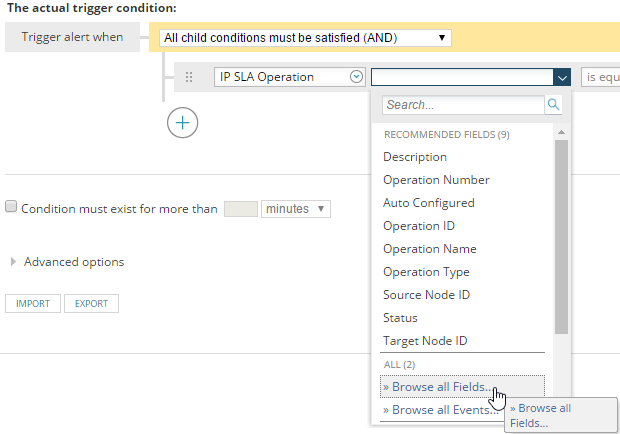
- Under Network Service Assurance Operation, click Operation Current Statistics > MOS (VoIP UDP Jitter Operation) and click Select.
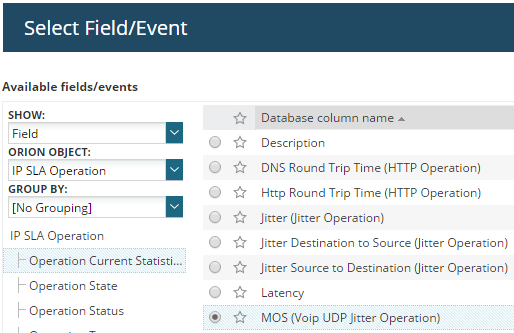
- Complete the trigger condition by selecting is less than or equal to, and enter
3.
- Click through the remaining panels of the alert wizard, specifying a reset condition, time of day, trigger actions, and reset actions, as necessary.
Investigate the root cause of a MOS alert
In this scenario, the MOS alert you defined has been triggered because the MOS value for a monitored network segment fell below three. The alert sends a notification email to the responsible party who clicks the link in the email, which opens the Network Service Assurance Summary dashboard. Use the resources in the Network Service Assurance Summary dashboard to identify the segment of your network that is failing.
In this example, the Operations with Issues resource shows that performance levels of the dev_ottawa_2621 -> 10.199.3.5 segment have dropped.
Click the segment to investigate further.

The MOS score and packet loss percentage indicate that there are issues on the Ottawa to 10.199.3.5 segment.

Looking at the historical data, it seems that the issue is isolated to business hours as the MOS score raises back to 3 after hours. Now that you have identified the segment of the network that is underperforming, log in to the router, run diagnostics, and take steps to resolve the issue.

