Import and export SEM rules
This section describes how to import and export SEM rules in JSON format.
Import SEM rules
- Log in to the SEM Console.
- On the toolbar, click the Rules tab.
- On the Rules toolbar, click Import to display the Import Rules window.
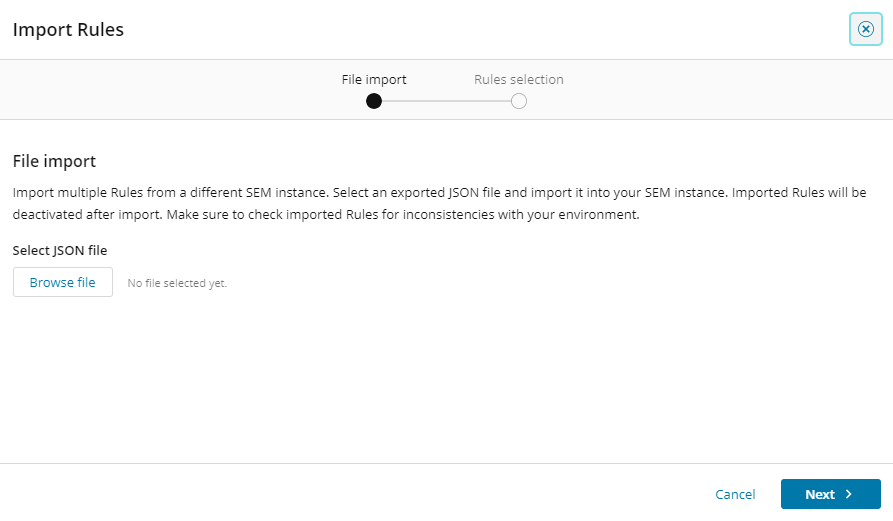
- Click Browse file and navigate to the JSON file containing the SEM rules.
- Click Next.
The list of rules in the selected file is displayed.
Depending on the number of rules there may be a brief delay before the next screen is displayed.
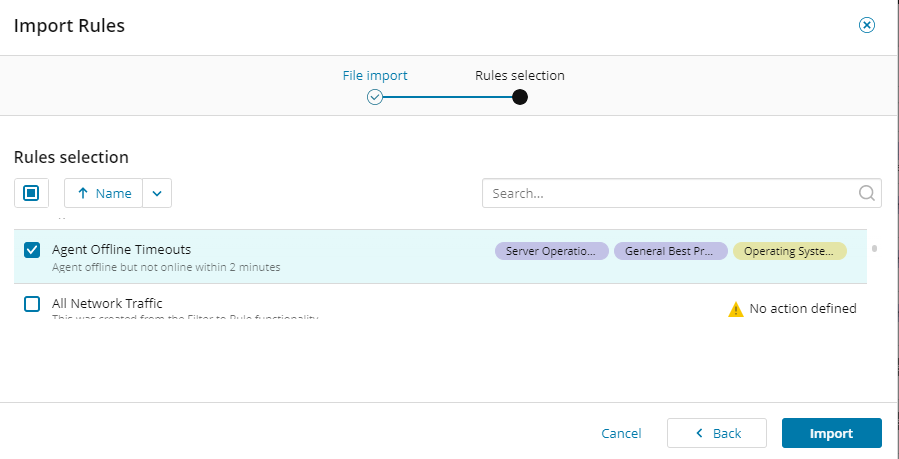
You can sort, filter, and search this list. Initially, all rules are selected for import, but you can select or unselect all or specific rules as required.
You cannot import invalid rules. If any rules are invalid, a message displays describing how many rules are invalid. These rules display in gray with message explaining why they are invalid.
-
After you select the rules you want to import, click Import.
If your selected rules include identical names, the following window displays, prompting you to skip, overwrite, or rename the imported rule.

- When you are finished, click Import.
The Imported Results window displays with a list of your imported rules.
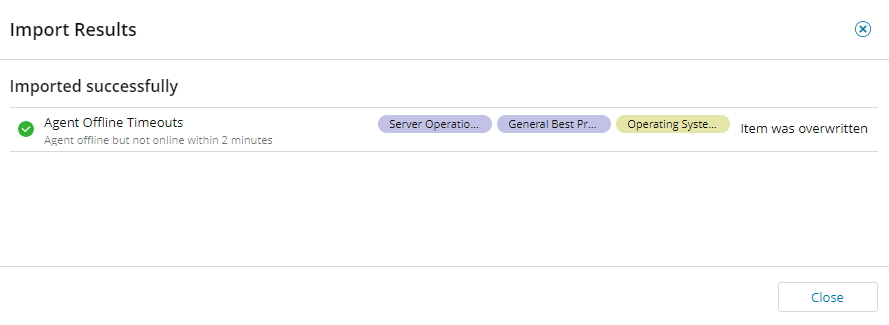
- Click Close to return to the complete list of rules.
Export SEM rules
- In the Rules window toolbar, click Export All.
-
In the Save As window, navigate to the required directory, enter a name for the exported rules file, and click Save.
