Integrate WPM with SolarWinds Pingdom
You can create recordings with the Web Transaction Recorder and save them for use as Transaction Checks in SolarWinds Pingdom, enabling you to play recordings from a cloud network of probes outside of your firewall, providing a truer representation of external end users.
Both products monitor websites and web applications, but in different ways:
- WPM is a subscription-based synthetic end user monitoring tool. Use it to record typical end user transactions (for example, log into a web app and complete a form) and then replay the recording automatically and repeatedly, as if it were an end user performing the steps. If a transaction fails, you’ll get notified.
- Pingdom is a subscription-based SaaS application that supports both synthetic monitoring and Real User Monitoring (RUM). The RUM capabilities in Pingdom provide you with insights into the behaviors and experiences of actual end users.
By combining these products, you can use WPM's synthetic transactions to monitor the user experience behind your firewall, while Pingdom tracks the real-world user experience across your network and alerts you if sites go down.
Some ways to use WPM and Pingdom together include:
- Add Pingdom to your existing WPM environment to:
- Run uptime checks.
- Play recordings outside of your firewall.
- Use Real User Monitoring to find and fix issues.
- Leverage Pingdom's Root Cause Analysis feature.
- Add WPM to your Pingdom environment to monitor the experience of users in a very specific location. For example, if a large subset of your users are in Austin, Texas, you can run synthetic transactions on WPM Players hosted in that exact area.
The key point of integration is the ability to record steps in the Web Transaction Recorder, save them to a Pingdom server, and then use them as Transaction Checks in Pingdom. The recorder provides a user-friendly alternative to writing scripts with CSS selectors in the Transaction Check Editor.
Some WPM actions are not currently supported by Pingdom. Click here for details.
Transaction Checks are also called "Transaction Monitor checks" or "TMS checks" in Pingdom documentation.
As shown in this example, WPM captures steps and divides them into individual actions, such as which button you clicked or pages you navigated to.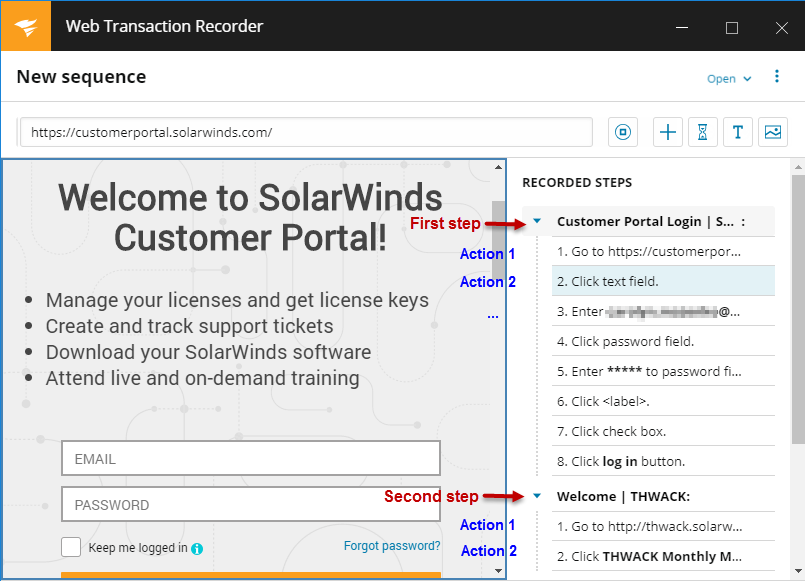
After you save a file to Pingdom, you can display it as a Transaction Check on the Pingdom > Transaction page, just like other checks. You can also change the interval, region, tags, and alert settings in Pingdom. To edit steps in the file, however, you'll need to update the original recording in the Web Transaction Recorder and save it to Pingdom again.
To get started with this integration:
- Review Pingdom integration requirements for WPM.
- Create Pingdom Transaction Checks in the Web Transaction Recorder.
To learn more:
- See this video: SolarWinds Pingdom Guided Tour.
-
 See this video: Website Performance Monitoring.
See this video: Website Performance Monitoring. - See Transaction Checks (Pingdom Administrator Guide).
- See Transaction Check Tips & Tricks (Pingdom Administrator Guide).
-
 See this video: Understand the End-User Experience With Holistic Monitoring.
See this video: Understand the End-User Experience With Holistic Monitoring. - See this video: What is a check?
- See WPM or Pingdom: How to determine the right solution for you (THWACK).
