Create Pingdom Transaction Checks in the Web Transaction Recorder
Before using the Web Transaction Recorder to create recordings that can be used for Transaction Monitoring in Pingdom, review requirements and note the following details:
- Make sure the Web Transaction Recorder is connected to Pingdom, as indicated in the bottom of the window.
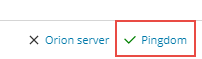
- The maximum duration of recordings currently supported by Pingdom is 60 seconds. To shorten a recording, remove extraneous steps and actions. Alternatively, you can save the file but note that Pingdom probes will timeout after 1 minute.
- The following Web Transaction Recorder actions are not currently supported by Pingdom:
- Certificate authentication
- Proxy authentication
- File Download
- File Upload
- Image Match
- Press key
- NTLM authentication
- Digest authentication
- After saving a recording to Pingdom, use the Web Transaction Recorder to edit steps, if necessary. Do not use the Check Editor in Pingdom.
See also Best Practices for recordings.
 See this video: Understand the End-User Experience With Holistic Monitoring.
See this video: Understand the End-User Experience With Holistic Monitoring.
To create a recording that can be used in Pingdom:
- Open the Web Transaction Recorder from the Windows Start menu.
- Click Start.
- Type
WPM. - Click WPM Recorder.
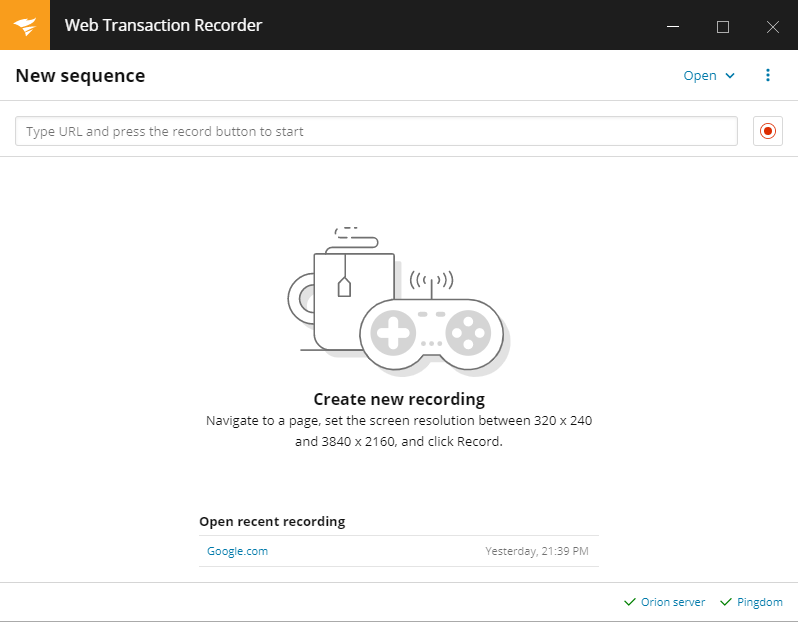
- Check the Pingdom link at the bottom of the window to verify that the recorder is connected to Pingdom.
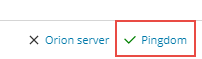
If necessary, click the Pingdom link to set up the recorder, as described in the WPM Getting Started Guide.
- At the top of the recorder, enter the URL of the website where you want to record steps.
- Click Start recording
 .
. - Perform the steps you want to include, and then click Stop
 .
. - Click Save > Save to Pingdom.
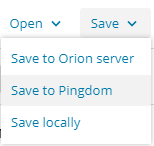
- Provide a filename for the recording, and then click Save.
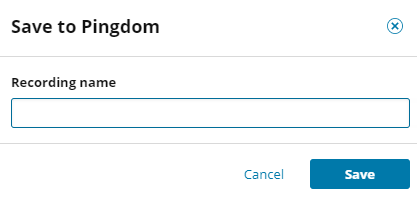
After you save the file to Pingdom, you can display it as a new Transaction Check on the Pingdom > Transaction page, and then add intervals, regions, and tags in Pingdom, or set up alerts. Refer to the Pingdom documentation for details.
To change steps and actions in a Transaction Check that originates in WPM, use the Web Transaction Recorder to edit the original recording. Do not use the Check Editor in Pingdom. When finished editing, save the recording to Pingdom with the same filename.
