Export WPM recordings
It may not always be possible to establish a connection between the SolarWinds Platform server and remote systems that host Web Transaction Recorders. If that is the case, you can export recordings to a local drive, and then transfer them to their destination using e-mail, FTP, or some other means.
To export a recording from the Web Transaction Recorder:
- Click Save > Save locally.
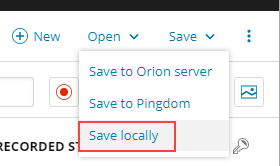
- When prompted, enter a password for the recording.
- Transfer the file, as necessary.
To export a recording from the Deprecated WPM Recorder:
- Click File > Export.
- Enter the file name for the recording, and then click Save.
- Transfer the file, as necessary.
To export a recording from the SolarWinds Platform Web Console.
- Click Settings> All Settings > WPM Settings > Manage Recordings.
- On the Manage Recordings page, switch to the Recordings tab, if necessary.
- Select the check box next to the recording and then click Export.
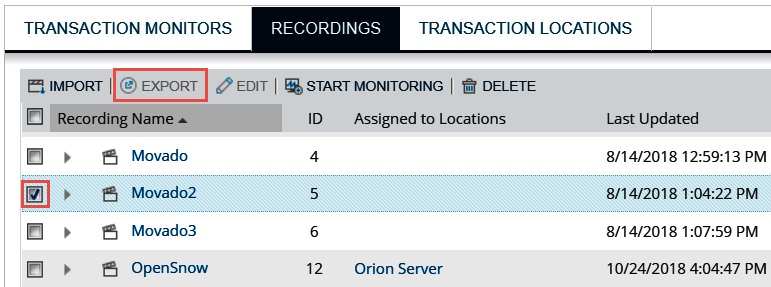
- For recordings created in the Web Transaction Recorder, a password is required.
For recordings created in the Deprecated WPM Recorder, adding a password is optional.- Select "Yes, password protect this recording."
- Enter the password in the Password and Confirm Password fields.
- Click Export to download the file to the local drive.
