Edit recordings in the Web Transaction Recorder
To edit an existing recording, start by opening it in the Web Transaction Recorder:
- Click Open to display options that vary depending on how the recorder is configured.
- Click an available option.
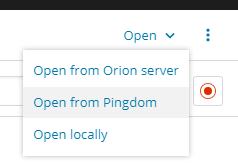
- In the Browse all recordings dialog box, select a recording and click Open.
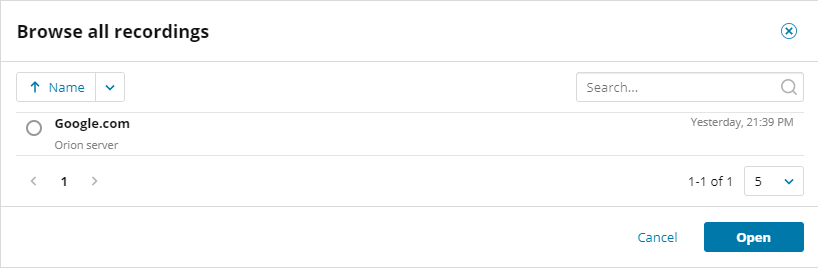
After the recording loads, edit steps and actions, as necessary. As shown here, different options are available for steps and actions.

For example, to delete an action:
- Hover over the action and click the Options (
 ) icon.
) icon. - Click Delete action.
To change the text in a Verify text action:
- Hover over the action and click the Options (
 ) icon.
) icon. - Click Edit
- Enter the corrected text in the text box, and then click Update.
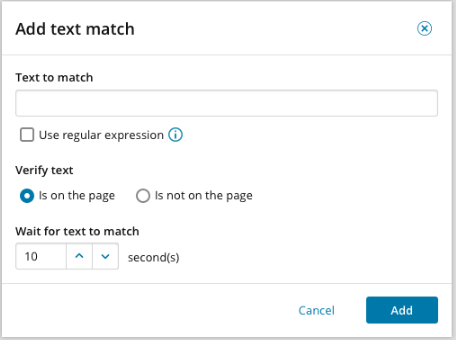
To adjust the authentication for a step:
- Click the key icon.
- Click the Options (
 ) icon to display available options.
) icon to display available options.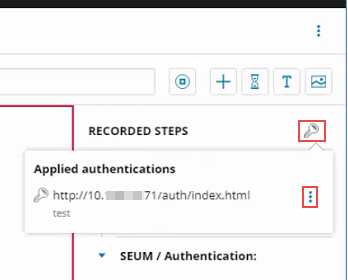
To learn more about editing recordings created in the Web Transaction Recorder, see:
