Deploy Web Transaction Recorders to remote systems
As described in How WPM works, the Web Transaction Recorder is a separate tool you can use to capture web browser steps as you recreate typical transactions performed by end users of your web applications. After creating recordings, you can assign them to different locations in your WPM environment and schedule them to run at set intervals, as described in the WPM Administrator Guide. You can also save recordings to SolarWinds Pingdom for use as Transaction Checks.
A Web Transaction Recorder is added to the SolarWinds Platform server when you install the primary WPM application; you can also deploy recorders to remote systems in your environment and then configure them to communicate with the SolarWinds Platform server and/or Pingdom.
Before deploying recorders, note these details:
- Review Web Transaction Recorder requirements.
- Remote systems may restart after deployment.
- If a system hosts a hypervisor or virtual machine monitor (VMM) running various servers (for example, print or file servers), consider deploying to a different system instead.
- You can use these same steps to upgrade recorders.
To download a Web Transaction Recorder to a remote system connected to the SolarWinds Platform server:
- On the remote system, log into the SolarWinds Platform Web Console
- Click My Dashboards > Web > Transactions Summary.
- On the Transactions Summary page, click Download Recorder.
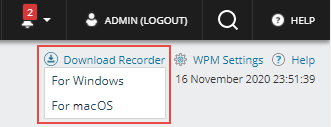
- To install the recorder on a Windows system:
- Click the Windows option.
- In the Windows taskbar, click the downloaded file,
TransactionRecorder.exe. - Click Yes if prompted for permission to install the file.
- When the Setup Wizard appears, click Next.
- Follow the onscreen instructions to complete the installation.
- To install the recorder on a macOS system:
- Click the macOS option.
- In the Dock, double-click the downloaded file,
TransactionRecorder.dmg. - When prompted, click Agree to unpack and mount the Disk Image (DMG) file.
- In the Finder window, drag the app into the Applications folder.
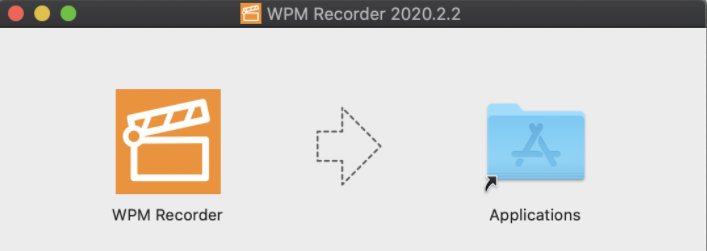
- Eject the DMG file to unmount it.
- To open the Web Transaction Recorder, navigate to Launchpad and click the WPM Recorder app.
For remote systems without a network connection to the SolarWinds Platform server, download the file on a system that is connected, transfer it to the unconnected system, and then install it.
After deploying a recorder, configure it to work with the SolarWinds Platform server and/or Pingdom.
