Use text validation in WPM recordings
Monitoring is not only about playing back sequences, but also verifying that results are what you expect. For example, after recording a login sequence, you may want to add a text validation (also called "text match") on the next web page to find text that says, "Login successful," "Welcome," or another keyword that indicates the login action succeeded.
Conversely, you can specify text that signals a problem occurred, such as "Error" or "Not found."
To avoid false positive results, add text validation as the first action that follows a navigation action (or any action that triggers navigation) to verify that a page loaded correctly or application login succeeded.
With the Web Transaction Recorder, you can specify:
- Basic text
- Regular expressions
- If basic text and/or a regular expression should or should not appear on a page
- The time that WPM will wait for text to appear (or disappear, as applicable)
WPM's reaction to a failed sequence depends on whether it's being played back by the recorder or the WPM Player service.
- If you play back a sequence in the recorder and it doesn't meet configured requirements (for example, expected text does not appear in the time allotted), you're prompted to click "Close" or "Skip and continue."
- If you assign the recording to a transaction location, schedule it to run, but it doesn't meet configured requirements, the WPM Player service reports that the transaction failed, and its status appears as Down in the SolarWinds Platform Web Console.
Content may be generated dynamically and will not be available immediately. The time required for the content to be loaded will be added to the playback duration time of the current step.
To add text validation to a recording:
- Click Add text validation
 .
. - In the Add Text Match dialog box, type the text you want WPM to check for.
- (Optional) Select the "Use regular expression" check box.
- Select a Verify text option, based on whether you want specified text to appear, or not to appear.
- Indicate the time WPM will wait for text to match.
- Click Add.
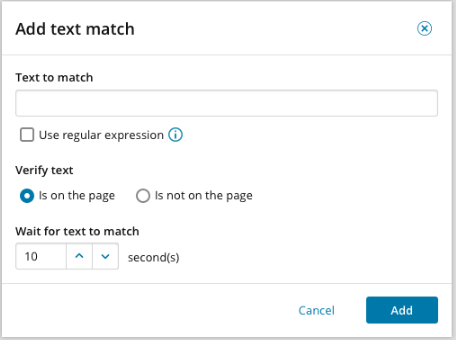
- (Optional) Use X, Y Capture mode after text validation to track if an element that you plan to interact with using X, Y Capture mode appears on the page.
