Display transaction locations in WPM
To display existing transaction locations in your environment:
- Click Settings > WPM Settings > Manage Player Locations.
- On the Manage Transaction Locations page, switch to the Transaction Locations tab.
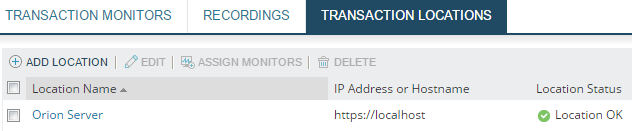
- Hover over a Location Name to see the Location tool tip, or
- Click the location to see the Location Details view.
- To display the load percentage for a system hosting a WPM Player
- Click a location link to open the Location Details page.
- Examine the Player Load Percentage widget, which uses the following calculation:
player_load = number_of_running_playbacks/total_number_of_playback_workers*100 + transactions_waiting_for_playback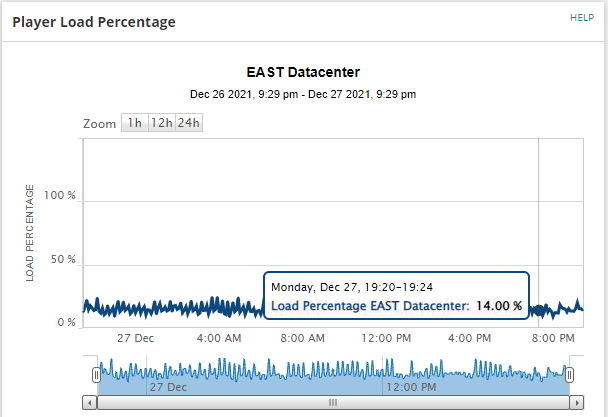
If you notice a high load percentage, consider increasing polling time intervals or deploying WPM Players to additional remote systems at the same geographic location to distribute loads more evenly. To learn more, see the Player Load Percentage thread in THWACK.
