View a customer's system info during a support session
The System Info tab provides specific information about the processes running on the remote computer during a support session. The technician can consult parameters related to hardware, drivers, windows services, software, system temperatures, windows update policies, etc.
- Click
 to export all information in the selected category to a CSV file.
to export all information in the selected category to a CSV file. - Click Processes to show CPU and memory consumptions for each process. Technicians can enable the regular update of the information using the context menu.
- For sessions made using the Dameware Remote Everywhere Agent or an elevated Applet, techs can view the ownership of each process and terminate it, if needed.
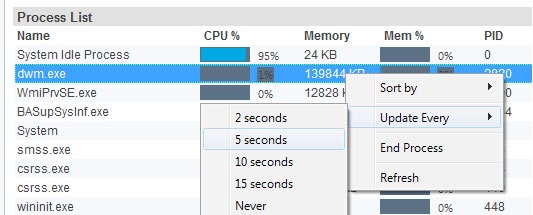
- With administrative privileges, right click any service to start, stop, restart and change the start-up type of any service during a session.
- Select from the Options Menu to view additional information about the Remote Device
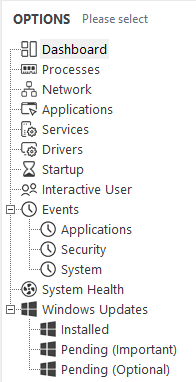
- Click the System/Request Details icon
 in the console's top menu for a quick view of the remote device's system details. You can also view the customer's support request details as well.
in the console's top menu for a quick view of the remote device's system details. You can also view the customer's support request details as well. 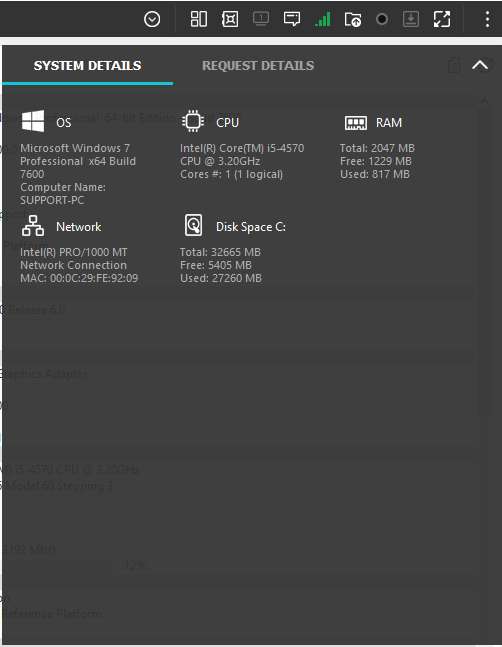
For the Mac console, the System/Request details are available from the General tab.
