Enable multifactor authentication for Technicians
To access the Technician Console and Admin Area, Dameware Remote Everywhere requires you to enable multifactor authentication (MFA). MFA is a simple and robust method to guard against cybersecurity threats and provide another layer of security to Dameware Remote Everywhere accounts. MFA does not replace the need for credentials, but requires an additional security code generated dynamically on another device.
When MFA is enabled for an organization, each user is required to set up MFA for their user account. If MFA is configured for a user account, a second authentication method is triggered after entering login credentials. A 6-digit verification code generated by an authentication app is required to complete the login process.
-
Log into the Admin Area or Tech Console. Technician, Admin, and Master accounts are required to set up MFA. Click Enable Multifactor Authentication.
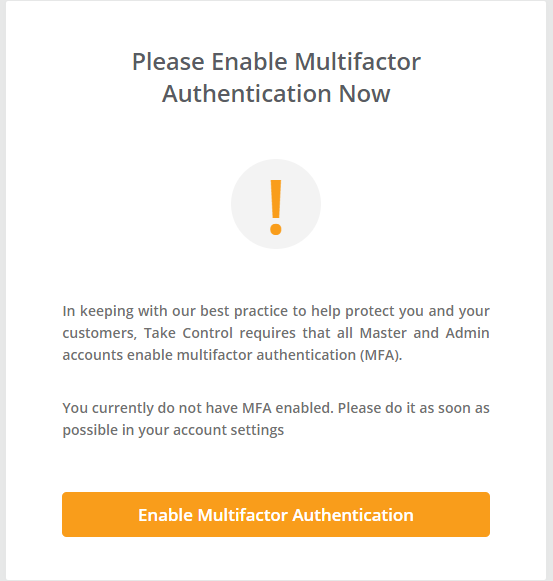
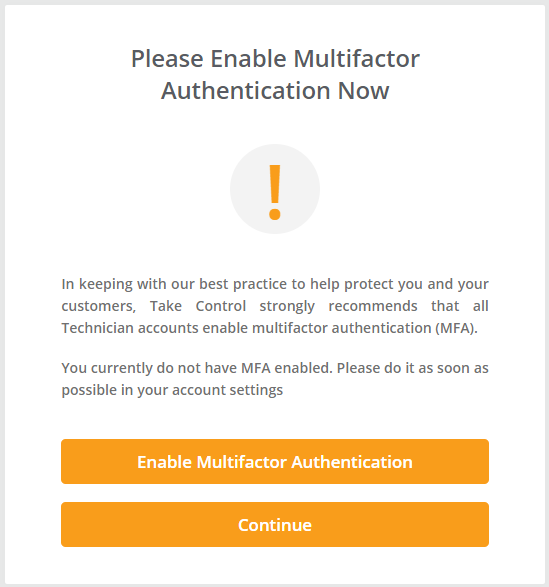
- Choose an authenticator for your device type and download. This app will be used as part of your login process, so make sure you install it on a device you have consistent access to.. After the download is complete, click Next.
-
Open the downloaded authentication app and scan the QR code using your device, or copy the security key to enter it manually. Enter your 6-digit code. Click Confirm Setup to finish.
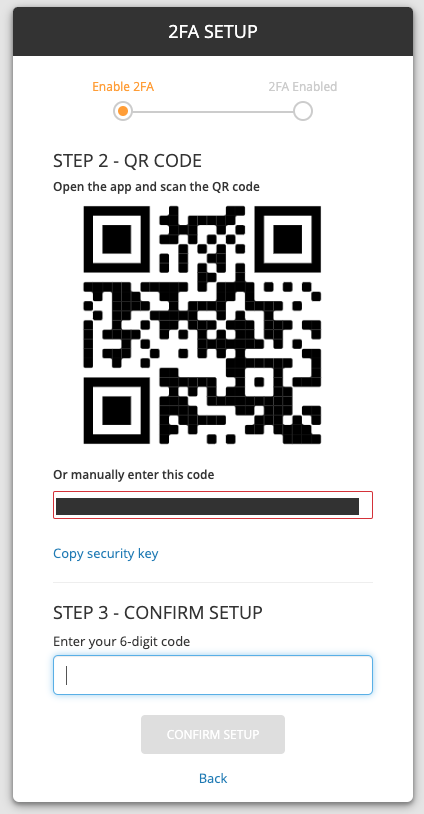
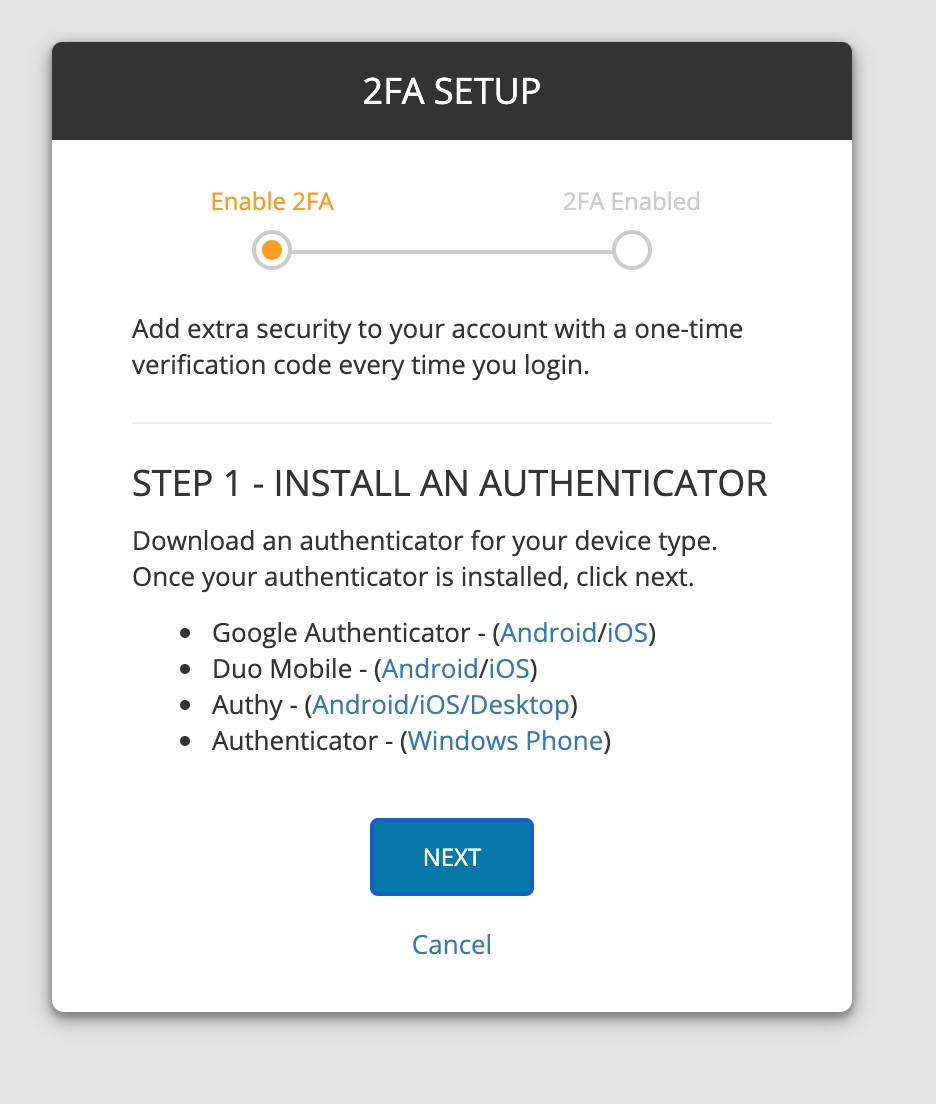
MFA is now configured for your user account. The next time you log in, you will be prompted to enter an authentication code from your authentication app.
