Sessions Using the Service Desk Integration
Dameware Remote Everywhere has integrated with Service Desk, which allows the creation of remote sessions directly from an incident record.
With this integration, users will be able to:
- Diagnose problems more quickly, resolve technical issues, and keep employees productive by incorporating remote support into service management processes.
- Start remote sessions directly from incident records
- Access the session history directly from the service record
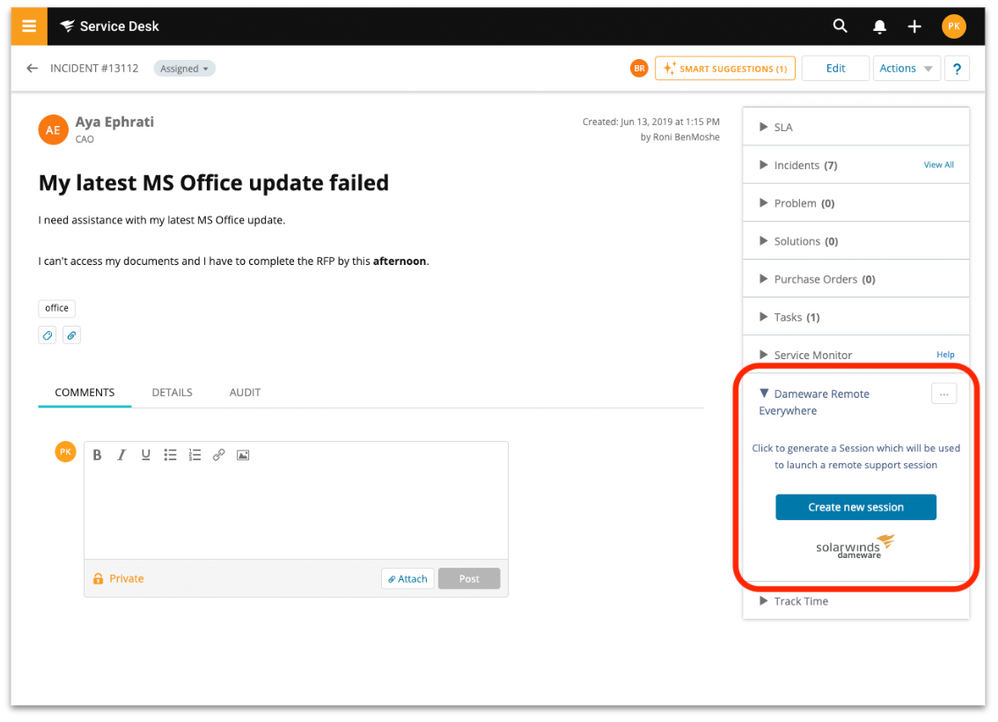
To integrate Service Desk with Dameware Remote Everywhere:
- Navigate to Setup.
- Click on the Integrations dropdown.
- Click Applications.
- Click on the Dameware integration.
- Add your Dameware Account ID and click Update.
The account ID is your Dameware UID, which can be accessed in the Dameware Remote Everywhere Admin Area under Profile > APIs.
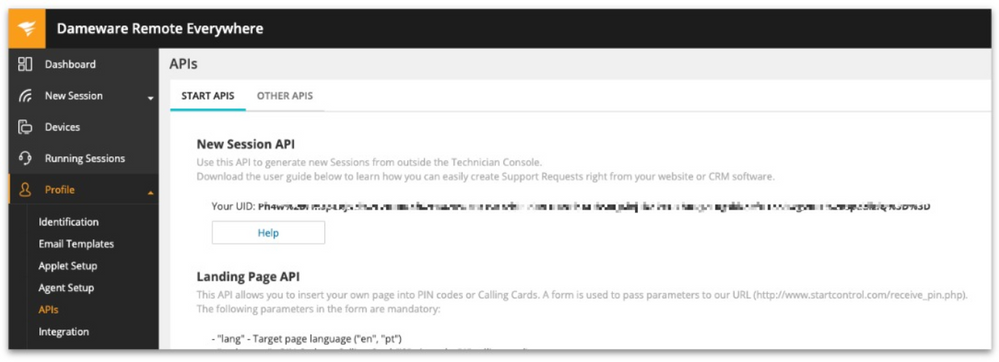
Using the Dameware Remote Everywhere integration
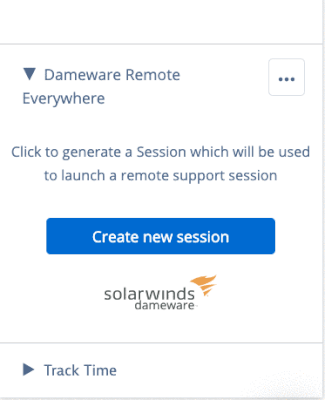
To start a session:
- Navigate to an incident in Service Desk.
- Click Create New Session to generate a session pin.
You now have options to send the session information to the requester via comments and/or connect to the support session.
To view session history:
- Click the
 icon in the top right corner of the integration box.
icon in the top right corner of the integration box. - Click on View Session History. This will take you to the Admin Area to view sessions associated with the selected ticket.
