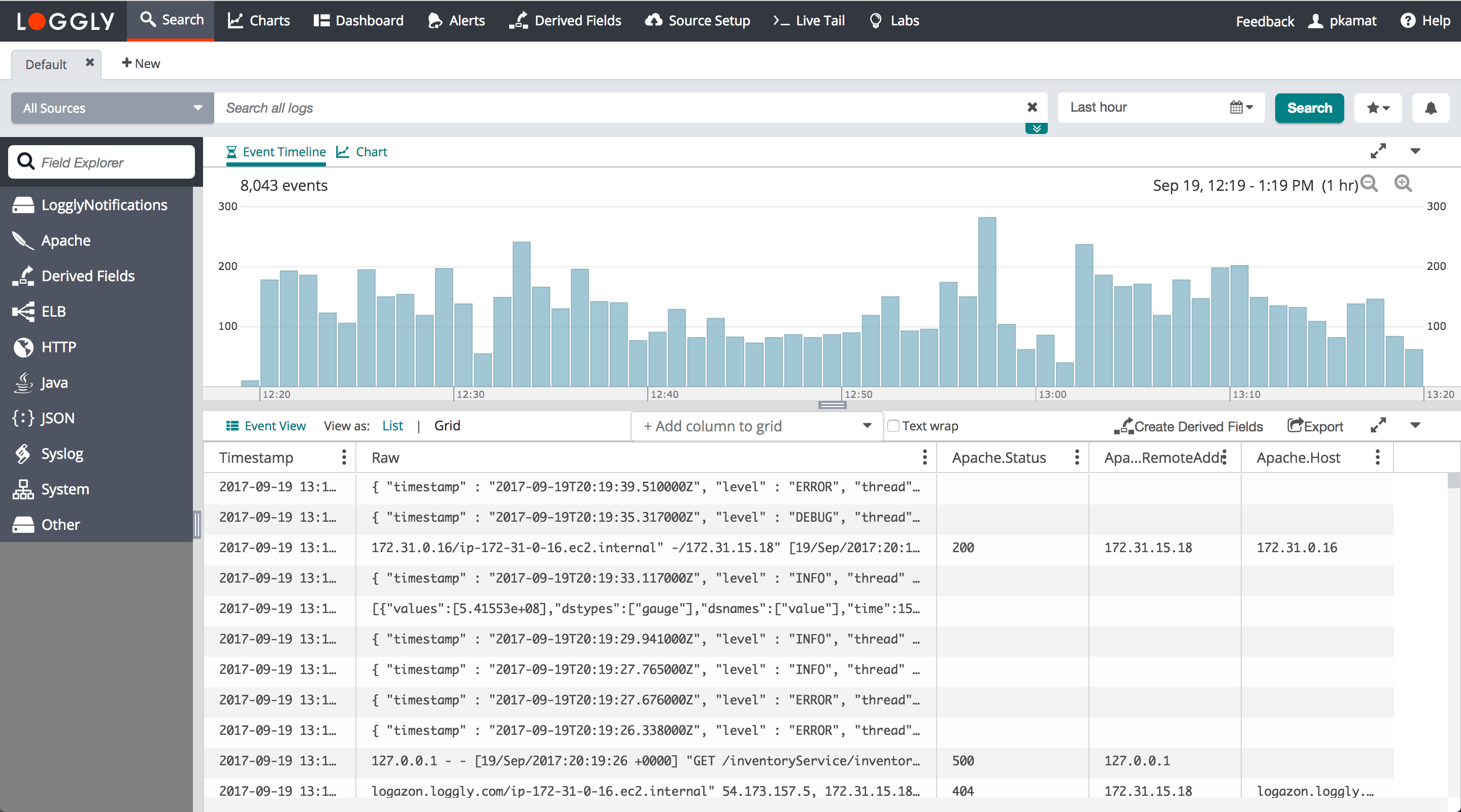Grid View
Navigation Notice: When the APM Integrated Experience is enabled, Loggly shares a common navigation and enhanced feature set with other integrated experience products. How you navigate Loggly and access its features may vary from these instructions.
Using the Grid view allows you to focus on key fields in your search results that can be hard to identify in the Events view. The Grid view panel can be accessed by clicking the tab next to the Events tab in the search window. Click the field selection icon to choose fields to display in the Grid panel. The allowable choices for field selection are limited to the fields actually found in your search results.
To start, you’ll need to select which fields to display:
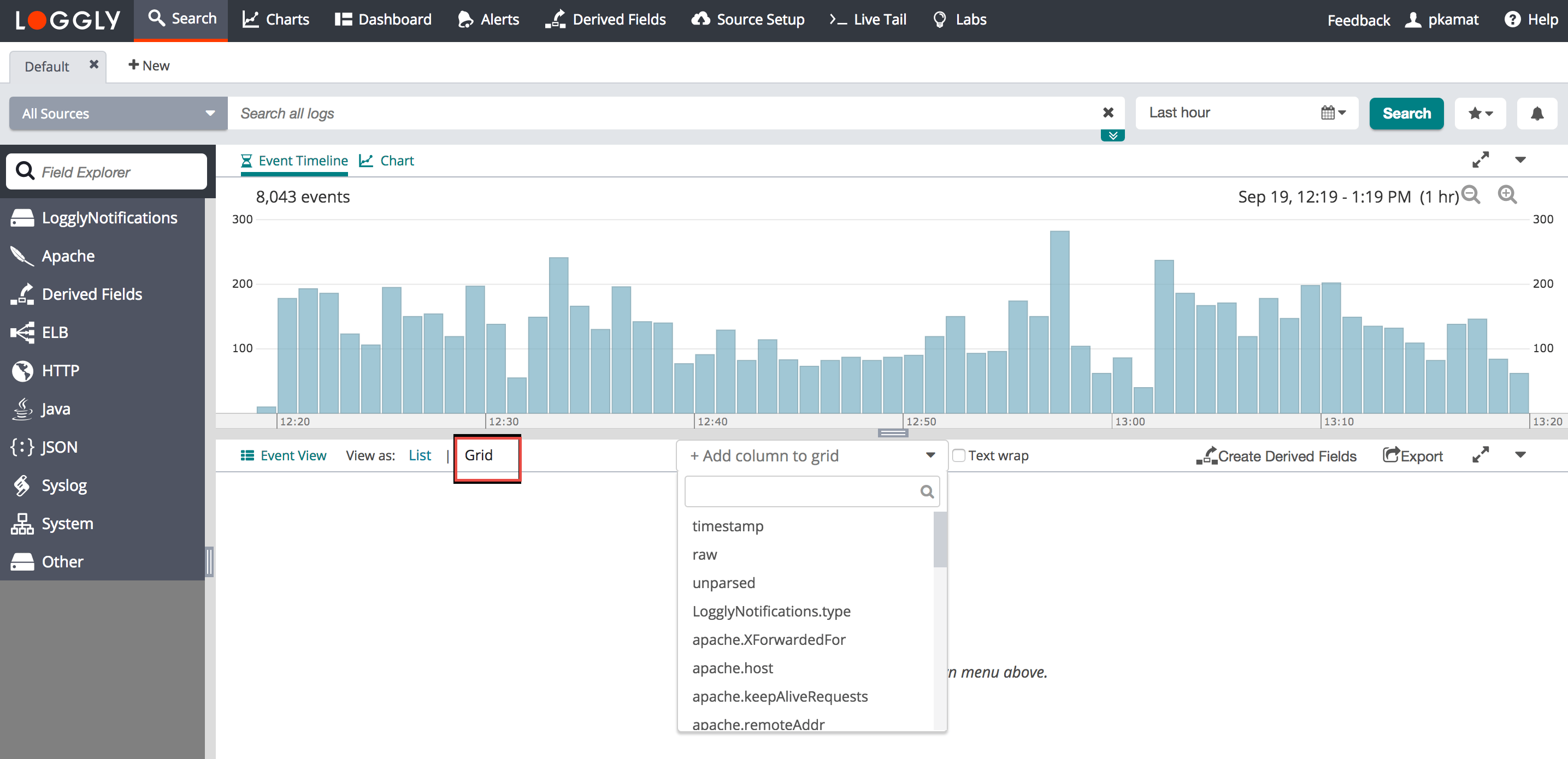
The Grid view displays the values of the fields you select across all results. However, if some of your search results don’t contain a value for the field you select, no value will be shown in the column. In the case where some search results have no values in any of the field(s) you select, those results will drop out of the Grid view altogether. The best way to make sure all of your search results are represented is to always choose at least one standard field that will show up in all logs in addition to any custom fields. Timestamp is always a good choice! Once you’ve selected some fields, you can sort by any of the columns.