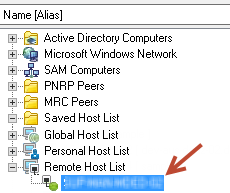Invite a remote host to an unattended session in Dameware
This topic applies to Remote Support.
Dameware provides the ability to connect and troubleshoot users' computers that are internal or external to your network. Connections outside your firewall require that you configure the Dameware Internet Proxy that you use to connect with users over an attended or unattended Internet Session.
Connect to a remote host through an unattended Internet Session when you expect to support the user in the future. After a user connects through an unattended Internet Session, their computer displays on the list of remote hosts in the Administration Console and Dameware Mini Remote Control. With an unattended Internet Session, the connection between the Central Server and the remote host is maintained, and the status of remote host switches between offline and online.
- Log in to the Administration Console as an administrator.
- Under Internet Proxy, click Settings.
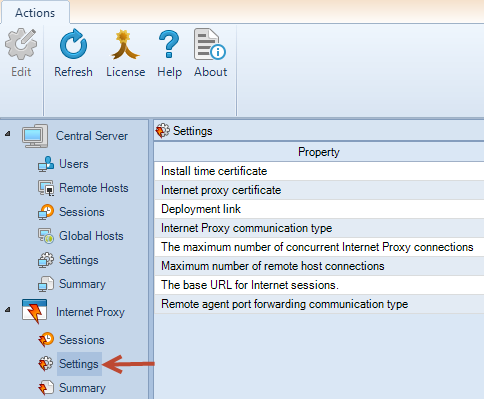
- In the Deployment link property, click Edit.
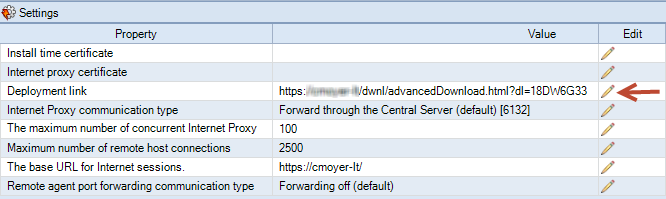
- Click Copy to clipboard, and notify the remote user of the Internet Session URL.
The deployment link field must be accessible to users from outside your firewall.
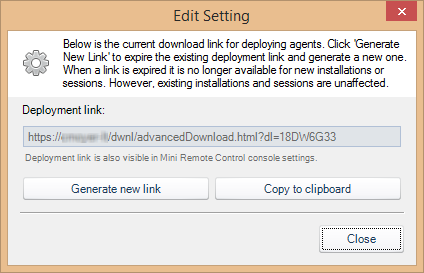
After the remote user copies the deployment link into their browser, the user is prompted to download the preconfigured agent for unattended access.
The user also needs to install the downloaded agent. The PC appears in the Remote Host List only when the agent service is up and running.
The agent establishes communication between the remote user's machine and the Central Server.
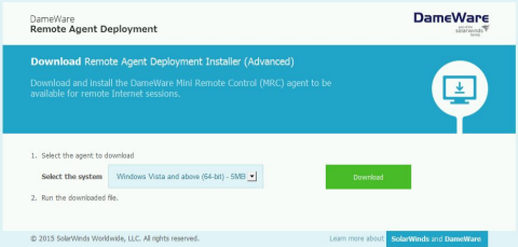
If you haven't already installed the proxy certificates into the trusted root certification authorities store on your system prior to connecting via the Internet Session URL, you may encounter a browser error and warning about an insecure connection. If you need assistance installing the proxy certificates, you may contact Technical Support, as the steps you need to take may vary, depending on the combination of the browser and the operating system you are using.
- After the agent is installed and connects with the Central Server, your remote hosts should be automatically approved. However, if they are not, and you are prompted to approve the remote hosts, click Approve for Pending connections.
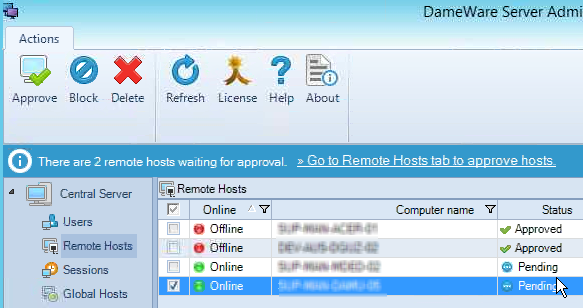
After the connection is approved, the remote computer displays on the list of Remote Hosts in Dameware Mini Remote Control.
You can now connect to the remote computer.