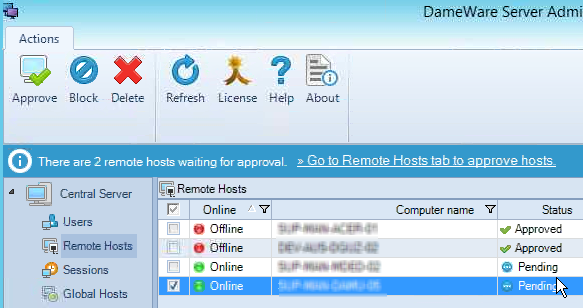Approve, block, and delete remote hosts in Dameware
The first time a technician connects to a remote host through an unattended Internet Session, or when the end user of the target machine downloads the Internet Session link, the remote host status displays as Pending. Technicians can approve or block pending remote hosts. Approved hosts are added to the Remote Host List in the Dameware Mini Remote Control console. Blocked hosts do not connect.
- To approve a remote host, select the remote host from the list, and click Approve.
After approving a remote host, wait for up to five minutes for the remote host to connect to the Internet Proxy. You can also configure Dameware to auto-approve remote hosts.
- To block a remote host, select the remote host from the list, and click Block.
After changing the status, click Refresh to update the remote host information.
- To remove a remote host, select the remote host from the list, and click Delete.
When you delete a remote host, you cannot restore the connection using the Dameware Administration Console. To restore deleted connections, see Configure the length of time Dameware stores deleted or inactive remote connections.