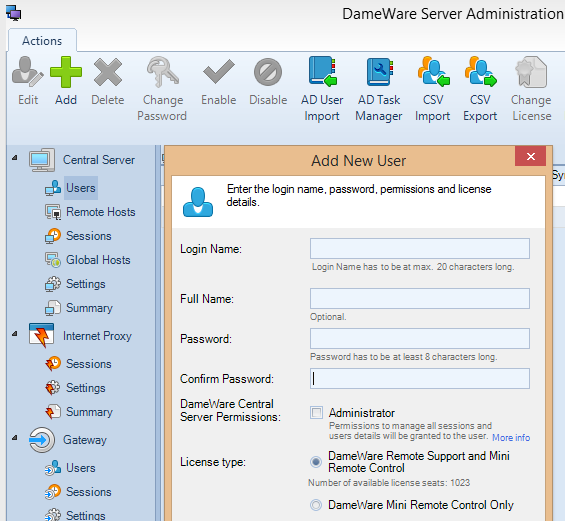Manually add a user to Dameware
This topic applies to both Remote Support and Mini Remote Control.
Technicians who use either Dameware Remote Support or Dameware Mini Remote Control to support end users must be created as users in the Dameware Administration Console. Manually add users if you have a small number of Dameware users. If you have a large number of Dameware users, then you can import them from Active Directory, or import them from a file. If you have a large number of Dameware users, then you can import them from Active Directory or a CSV file.
- Log in to the Administration Console as an administrator.
- Under Central Server, click Users.
- On the Actions toolbar, click Add.
- Complete the fields in the Add New User dialog box, and click Add New User.
The user is displayed in the list of users.