Back up Dameware Remote Support settings and hosts on first launch after upgrade to version 12.2.4 or later
Dameware Remote Support (DRS) 12.2.4 and later versions feature security improvements that affect the protection mechanism of saved host credentials. As a result, you need to back up your DRS registry settings and saved hosts from previous Dameware release(s). This action is required on the first DRS launch after the upgrade from Dameware 12.2.3 or earlier versions to 12.2.4 or later versions. This is because a password-protected archive with REG and DBF files for each current Windows user is created according to the procedures explained in this topic.
Limitations
- DRS may prompt you to perform the first launch as administrator, and you may be presented with a User Account Control (UAC) window:
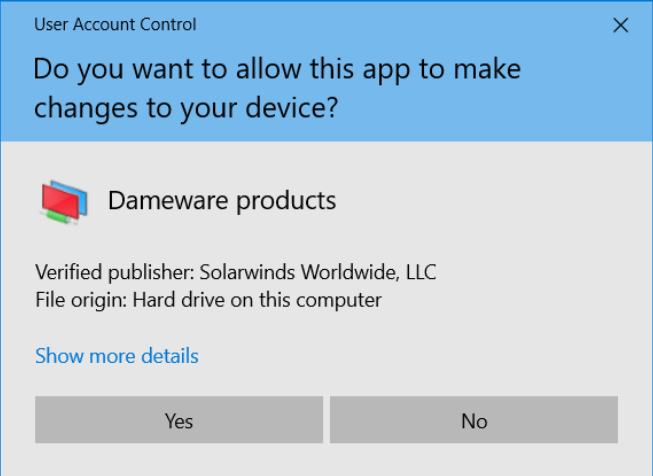
However, it will display only if both of the following conditions are met:- Your current Windows user profile belongs to one of the administrative groups.
- UAC notification is enabled in your system.
- Each Windows user who saved host credentials in previous DRS versions must perform at least one DRS (
DNTU.exe) launch to enable security improvements for their profile.
You must have elevated privileges to preserve your saved host credentials in Windows Local System Authority (LSA) storage. Generally, users without administrative rights do not have credentials stored with LSA, so they will not be notified by UAC. Note that subsequent DRS launches do not require elevated privileges.
Create a backup
When you start DRS, the following prompt may take some time to display: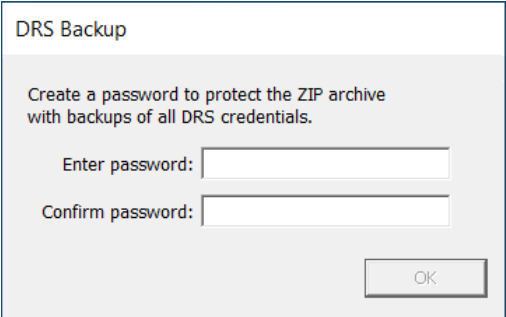
SolarWinds recommends that you create a strong password. You must then re-enter your password correctly for validation. If you do not enter it correctly in the confirmation field, you are prompted to try again.

Passwords cannot be restored at a later point, so be sure to take note of your password in order to access the archive in the future.
After your password is accepted, the backup creation process begins and may take some time to complete. When finished, a window containing DRS license information is displayed.
Restore from a backup
Any Microsoft Windows user who has a backup archive can downgrade DRS. You may need this backup if anything unexpected happens after the upgrade. The steps to restore from backup are as follows:
-
Extract
%APPDATA%\DameWare Development\DRS-backup.zipusing your existing password. -
Remove DRS 12.2.4 (or later version) from the PC.
-
Open Registry Editor (
regedit.exe), go toHKEY_CURRENT_USER\SOFTWARE\DameWare Development\NT Utilities\DNTUand delete theSettingskey. -
Double-click
DRS-temp.regfrom the extracted archive and agree to merge it. -
Replace
DBFfiles at%APPDATA%\DameWare Development\MRCCv2.dbwith the ones from the archive.
If desired, you can install and use the older DRS version now. For security purposes, SolarWinds recommends removing unpacked files after restoring them from backup.
