Add IPv4 subnets and IP addresses
The Subnet Discovery wizard scans selected routers for IPv4 subnets and their IP Addresses and imports them into IPAM. The wizard eliminates the need for manual entry or the importing of IP Address spreadsheets.
- Go to Settings > All Settings > IPAM Settings > Add Subnets & IP Addresses.
- Select Discover routers & poll subnets and IP addresses from them, and click Next.
The Subnet Discover wizard is displayed.
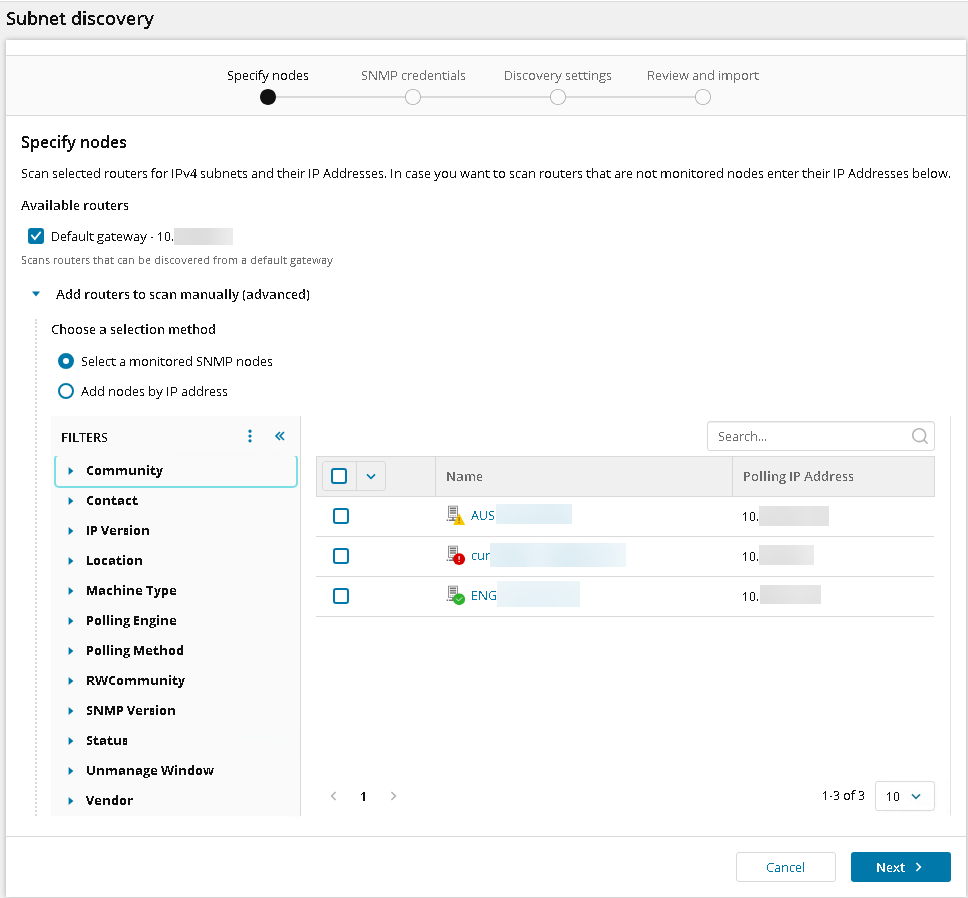
- Select the nodes to scan. You can:
- Accept the Default Gateway (Checked by default).
- Select from the list of monitored SNMP nodes.
- Manually add routers. To scan routers that are not monitored nodes, click Add nodes by IP Address, and add their IP addresses in the text box.
- If you need to add new credentials, click Add Credential, or click an existing credential. Click Next. For information on adding credentials, see Add SNMP credentials.
- Adjust the Discovery Settings sliders for Hop Count and SNMP Timeouts. IPAM scans the default gateway and any other selected routers within the range of hops you determine. Click Discover subnets. The Discovering subnets progress bar is displayed.
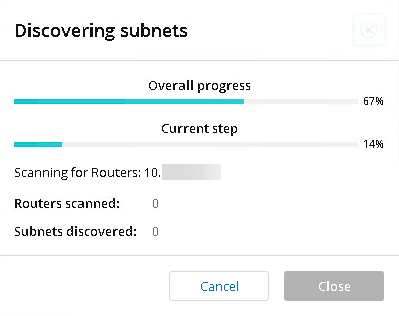
- Select the IP addresses you want to import on the Subnet Discovery Review and Import page. Click Import.
Click Next.
How IPAM discovers IP addresses
IPAM uses device routing tables to poll the subnets.
The following OIDs are used during discovery and device polling:
| Name | OID |
|---|---|
| IpForwarding | 1.3.6.1.2.1.4.1 |
| IpRouteDest | 1.3.6.1.2.1.4.21.1.1 |
| IpRouteMask | 1.3.6.1.2.1.4.21.1.11. |
| IpCidrRouteDest | 1.3.6.1.2.1.4.24.4.1.1. |
| IpCidrRouteMask | 1.3.6.1.2.1.4.24.4.1.2 |
| ipRouteType | 1.3.6.1.2.1.4.21.1.8 |
| NexthopAddress | 1.3.6.1.2.1.4.21.1.7 |
