Set up and monitor Windows DHCP server failover
With IPAM you can configure failover across multiple scopes using a single screen, whereas in Windows Server you can only configure failover one scope at a time.
IP Address Manager fully supports the DHCP failover feature set implemented in Windows Server 2012 and later versions.
-
For further information about DHCP failover options in Windows Server 2012 and later, see the Microsoft TechNet guide, Understand and Deploy DHCP Failover (© 2016 Microsoft, available at https://microsoft.com, obtained on November 26, 2018).
-
Failover is not supported for Cisco, ISC or Infoblox DHCP environments.
View DHCP failover details in IPAM
-
Open the SolarWinds Web Console and navigate to My Dashboards > IP Addresses > DHCP & DNS Management.
Select the DHCP Server tab.
If using the legacy view, select the DHCP tab.
- Select the required server, and move the cursor over the Failover column for the required Server.
IPAM consolidates cluster details into a single pop-up, whereas Windows Server only displays failover details one scope at a time.
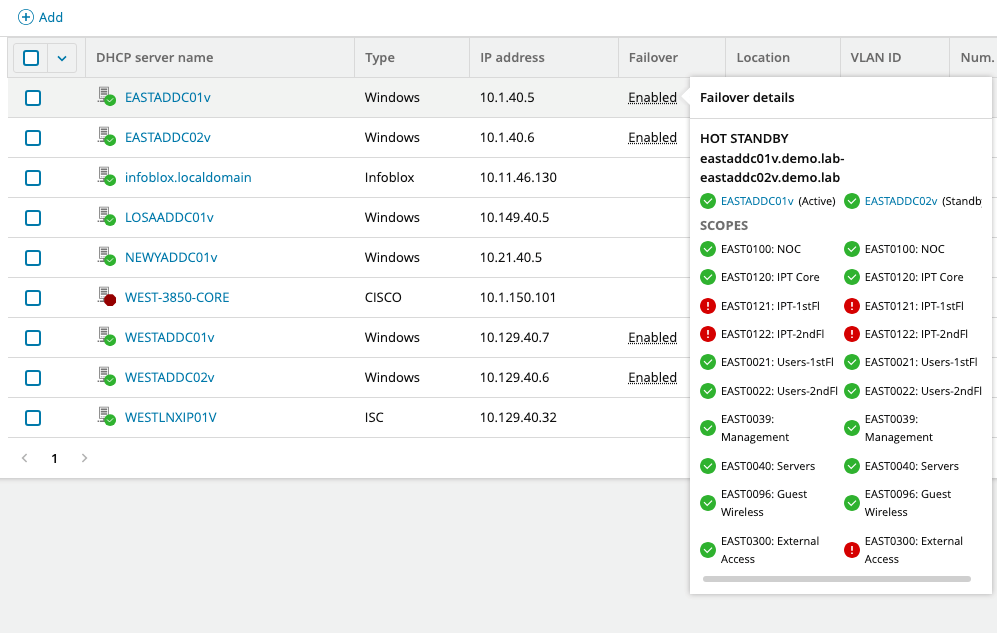
Create or Edit DHCP failover details in IPAM
-
Open the SolarWinds Web Console and choose My Dashboards > IP Addresses > DHCP & DNS Management.
-
Select the DHCP Server tab.
If using the legacy view, select the DHCP tab.
-
Select the required server, and click Edit.
The Edit <Server> Properties dialog box opens.
-
Scroll down to the Edit Failover section, and edit the required information.
To configure DHCP failover from IPAM, both DHCP servers must be managed by IPAM.
- Click Save to save your changes.
