Discover devices using Active Directory domain controllers
You can query your Active Directory Domain Controller to add nodes quickly and efficiently. Your SolarWinds server can use the devices specified in Active Directory instead of scanning every IP address in the subnet.
- Navigate to Settings > Network Discovery.
If a discovery has already been run, the Network Sonar Discovery page is displayed. Click Add New Discovery.
- Click Start.
-
On the Network Sonar Wizard - Network Selection, click Add Active Directory Controller to query.
The Add Active Directory DC pop-up is displayed.
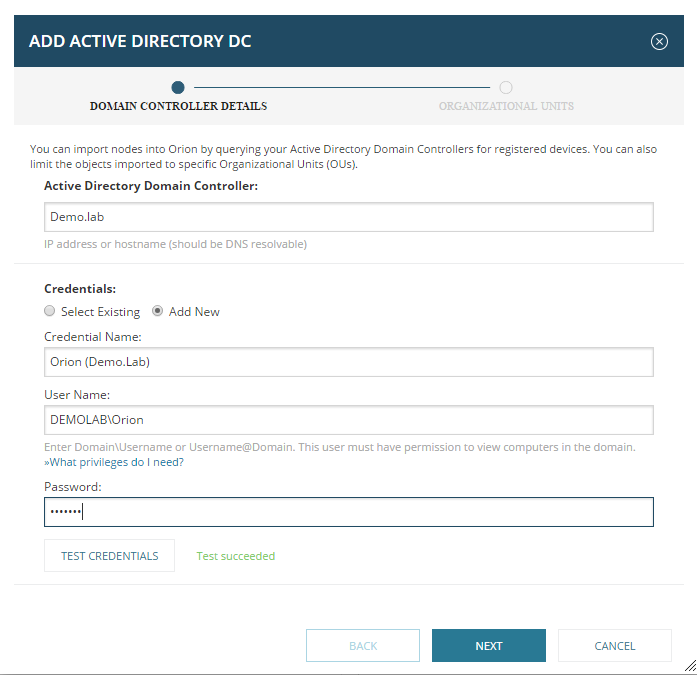
- Enter an IP address or host name in the Active Directory Domain Controller field.
- Use an existing credential or select Add New credential and enter the credential name, user name, and password.
- Click Test Credentials. If valid, click Next.
- Select the organizational units (OUs) you want to scan for nodes, and click Finish.
By default, all OUs are selected, but only servers will be added. Add workstations by clearing the Import servers only check box below the OUs.
- On the Network Sonar Wizard - Network tab, click Next.
In this example, nine devices were found.

- Continue the Network Discovery by clicking Next to each tab until the Discovery Scheduling tab is displayed.
- Click Discover.
The discovery is run.
- Click Next to each tab to select the required devices, ports and volumes to import.
