Reserve an IP address
You can reserve an IP address in a DHCP scope to ensure a device receives the same IP address every time your server reboots and the device is detected.
- Click My Dashboards > IP Addresses > DHCP & DNS Management.
- Expand the DHCP servers and click a scope to view the IP address details. This shows the current status of the IP addresses in the scope. Available IP addresses are green.
- Select the IP address that you want to reserve, and click Edit.
The Edit IP Address window is displayed.
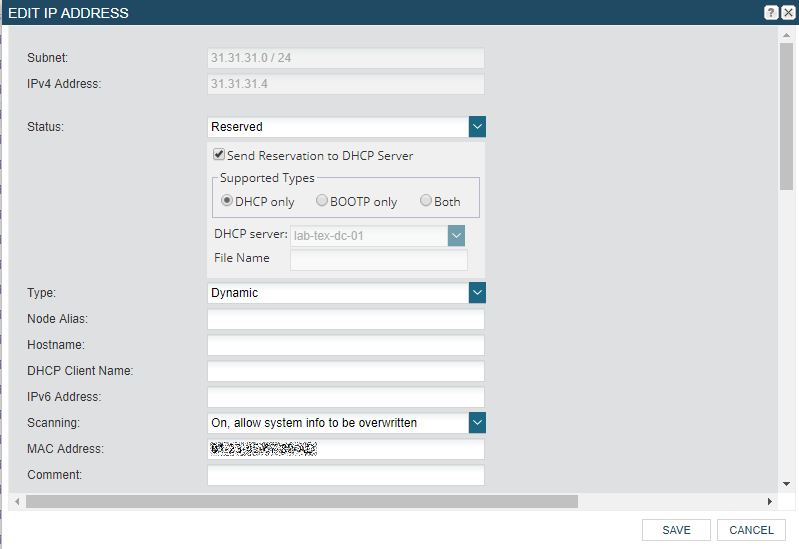
- Select Reserved from the Status drop-down.
- Check the Send Reservation to DHCP Server box.
If you do not check this box, the reservation will only be made in the IPAM database, not on the DHCP server.
- Select the type: Dynamic or Static.
- Enter a hostname for the device in the DHCP Client Name field.
- Enter the MAC Address of the device for which you want to reserve this IP address.
- Click Save.
This IP address is now reserved for this device, and will be assigned to it when the device is detected on the network.
Make a Reserved address available again
If you no longer need to reserve this address, change the Reserved status to Available to free the IP address for active devices.
- Follow the steps above to step 3, selecting the reserved address.
- Select Available from the Status drop-down.
- Click OK.
The data fields for the associated device are blanked out.
- Check the Remove Reservation box.
- Click Save.
