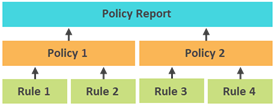Create and manage policy reports
Policy reports provide a way to group policies, either by the devices that they will be executed against or by the type of rules they enforce. When a policy report runs, NCM checks device configurations to determine if they comply with the policies.
You can include the same policy in multiple policy reports.
- To learn how rules, policies, and policy reports work together, see About NCM policy reports.
- To run and view policy reports, see Find and remediate policy violations.
Create a policy report
- Click My Dashboards > Network Configuration > Compliance.
- Click Manage Policy Reports.
- Click Add New Report.
- Name the report, and enter a description.
- Select settings for Save in Folder and Display Settings.
- Under All Policies, select the policies to include and click Add. If the policy you need is not listed, you can Create a policy.
- Click Submit.
Edit a policy report
- Click My Dashboards > Network Configuration > Compliance.
- Click Manage Policy Reports.
- Select a report, and click Edit.
- Edit values, and click Submit.
Delete a policy report
- Click My Dashboards > Network Configuration > Compliance.
- Click Manage Policy Reports.
- Select a report, and click Delete.
- Click Yes.
Configure DISA STIG compliance reports
NCM provides default rules, policies, and policy reports you can use to determine if your devices comply with DISA standards. The Defense Information Systems Agency Security Technical Implementation Guides (DISA STIG) reports are available in your NCM installation. To run the reports that specify the policies for your devices, make sure that you have first defined the node "Device_Type" in custom properties for your device type.
For example, for Cisco devices, specify the Device_Type and OS in custom properties with the following options:
Device Types:
PRTR, PL3S, IRTR, IL3S, L2SW, FW
OS types supported:
IOS, NX, XE, ASA
Likewise, for F5 devices, specify the Device_Type in custom properties.
Create a DISA STIG dashboard
You can set up a dashboard specifically to monitor compliance. To create a DISA STIG compliance dashboard, see the complete details in How to Create a DISA STIG Dashboard on THWACK.
Learn more
After you define policy reports, you can use the reports to find and remediate policy violations. You can also share policy reports between SolarWinds Platform servers or with other SolarWinds users.